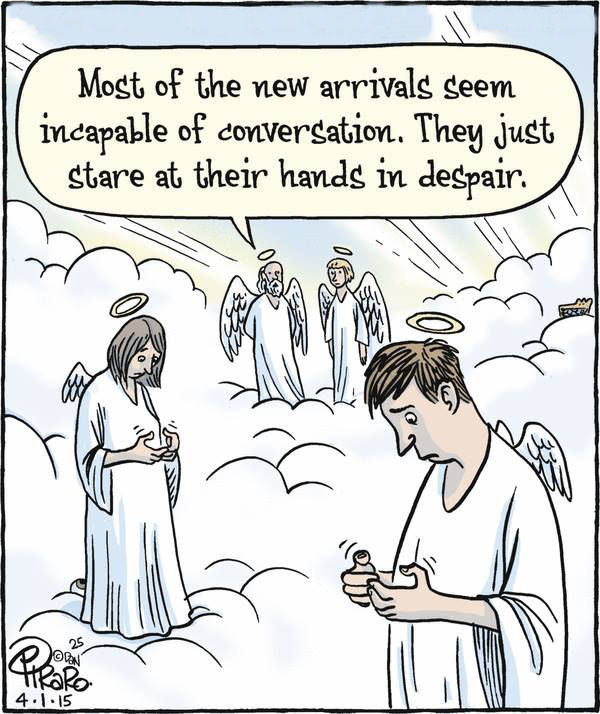|
|
||
|
||
|
Privacy Policy | Editorial Policy | Profit Policy | Join the Association | List of Members | Contact us | Index | Links |
||
|
Back Go to page: 1 2 3 4 5 6 7 8 9 10 11 12 13 14 15 16 17 18 19 20 Forward
|
||
|
Computers and Stuff.
Sam Houliston. |
||
|
|
||
|
This page brought to you with the compliments of Highgrove Trading. Designer bathrooms at discount prices.
|
||
|
Activate Windows' hidden master admin
account.
Windows' user rights can be confusing and frustrating. Whether signed in with an administrator-level user account or evoking the Run as administrator setting, you can still run into insufficient-rights warnings.
But Windows' built-in, separate Administrator account gives you unfettered access to virtually all parts of your system setup — once you know how to access it. Many Windows users don't know this account exists, primarily because it's usually hidden and inactive by default. Here's how to enable the "master" administrator account and use it to streamline heavy-duty system repairs, problem-solving, and maintenance tasks in Win8, Win7, and Vista.
(If you’re still using XP, this is not for you!)
Most operating systems have some sort of special-purpose master account, one that lets you control the OS with virtually no restrictions. This type of account has various names, "superuser," "root," "supervisor," and so forth. Windows calls it Administrator. Windows' master account doesn't simply enhance a standard admin-level user account or serve as an elevated version of the ‘Run as Administrator’ option, it operates much like a normal user account, except it has virtually unlimited permissions.
Once activated, Administrator (or Admin for short) is a separate account, complete with its own private desktop and user files. You can set it up with its own themes, background, and other customizations, and you can install software that's not shared with non-admin-level users. The unfettered, full-permission access offered by the Administrator account is ideal when you need access to the deepest parts of Windows, for example, when you're trying to resolve really thorny system problems. But clearly, that level of control can also be dangerous. There's no safety net, so a misstep could royally screw up your system.
That's why Microsoft hides the Admin account by default. It's not intended for full-time, routine use, the risks are simply too great, but it's there for knowledgeable users to employ when needed.
Windows offers three ways to access admin-level permissions and functions. They are, from simplest to most powerful:
Run as administrator: This option is typically used to
temporarily access limited admin-
Assign a user account as an administrator: Admin-level user accounts are subject to UAC controls. A warning will pop up whenever a potentially dangerous system change is about to start, for example, when installing new software or making system-level changes that might affect other users. The task won't proceed until the user explicitly grants permission via a UAC prompt. This one-step speed bump lets most admin-level tasks run to completion. However, some complex, multi-step tasks might fail. This can happen when a task requires several admin-level tools working in series or uses command lines or scripts. The process could stop because only the first tool or task received the necessary permissions.
Sign in as Administrator: The master Admin account, the focus of this article, has full permissions and operates with virtually no restrictions. It has none of the restrictions or drawbacks of the first two administrator-access methods.
When you're in the Admin account, you'll likely never see a UAC prompt, any system-level task you initiate is carried out immediately. Not only is this UAC-free operation convenient, it will also let you complete complex tasks that would otherwise fail. Within an Admin account, you can sequentially run multiple tools and tasks without the problem of repeatedly confirming elevated privileges. The Admin account gives the best shot at overcoming otherwise unsolvable Windows-permissions issues. Many tasks that can't be completed via an admin-level user account or the run-as-administrator option will generally work in the Admin account.
There are various ways to enable the Administrator account, but two are probably the simplest, an easy point-and-click process and a quick command-line entry.
All the following instructions assume you're starting from an admin-level user account. This method uses the Local Users and Groups feature (or plugin) in Windows' Microsoft Management Console (MMC). It's available on all but the most limited editions of Windows, such as Windows Basic and Windows Home.
Here's how to enable the Admin account via the MMC:
Win8: From the desktop, right-click the Start icon, click Run, and then enter lusrmgr.msc (or open the Search charm and enter lusrmgr.msc there).
Win7/Vista: Click Start, enter lusrmgr.msc into the run or search boxes, and then press Enter.
In all three versions of Windows, if a UAC prompt appears, click Yes to accept the warning. With the Management Console open, click Users in the left pane. In the centre pane, right-click Administrator and then select Properties. The Administrator Properties dialog box will appear. In Administrator Properties, under the General tab, clear (uncheck) the “Account is disabled” box (see at right). Click OK and close the MMC.
Enable the Admin account via the Command line.
This method works in every version and edition of Windows, all the way
back to Vista Basic! Open an administrator-level (aka elevated
privilege) command prompt. In Win8, hold down the Windows key and press
X and select Command Prompt (Admin). For older Windows versions, type
“Command Prompt in the start menu search box. When it appears in the
search results, right-click it and select “Run as administrator”. Type
or copy/paste the following command “net user administrator /active:yes”
(shown below), this reveals and enables the Administrator account.
Press Enter and then close the command Window.
Once you've enabled the Administrator account via either of the preceding methods, reboot your system and the Admin-account icon should now appear on your sign-in screen.
The pic below shows the Administrator account added to a Win7 sign-in screen. Win8 and Vista look somewhat different, of course, but work the same way. To access Administrator, you simply click its icon, just as you would any admin or standard-user account.
The first time you access the new Admin account, Windows will take some time to set it up. Again, Administrator has its own desktop, user files, and settings, so Windows needs to create a new user folder (C:\Users\Administrator) with the standard subfolders: Contacts, Desktop, Documents, Downloads, and so forth. Fortunately, the setup is a one-time event; once completed, accessing the Administrator's account will take no more time than accessing any other account.
When the Administrator account is first set up, there's no password for it, but this fully privileged account is, obviously, too dangerous to leave unguarded. So once Windows completes the setup process and you have full access, your first task should be to establish a really secure password. You can use the normal method: click Control Panel/User Accounts/User Accounts and use the appropriate prompts/links that let you add or change a password. You can also change the sign-in picture and so on.
You're now free to perform virtually any system-level task, with no worries about having the right permission levels and without UAC interference.
Remember: When you're running as Administrator, you're working without a figurative safety net, there'll be no warnings to remind you that you're about to undertake potentially dangerous actions. So, before making any significant system changes with the Admin account, carefully think through any actions you're about to perform and always, always, always make sure you have full, current, working backups.
When you're finished with a task that required the use of the Admin
account, sign off (or reboot) and then sign back in to your normal user
account.
For security's sake, you should use the Admin account only when you really need it. When you disable and hide the account, its icon will no longer appear on the sign-in screen. Think of it as removing temptation. Fortunately, the steps for putting Administrator away are nearly identical to those you use to enable it. There are, again, two simple methods; perform either from your regular user account.
Point-and-click: Follow the same steps described above to access the Administrator properties via the MMC. But now, simply tick the Account is disabled box (see right); then click OK and exit the console.
Command-line: Open an admin-level command prompt and then type or copy/paste the following command “net user administrator /active:no” (See pic below). Press Enter and close the command window.
Whichever method you use, it's really just that simple!
If you think you might need to pop in and out of Administrator
regularly, you can save yourself some time by automating the
command-line method.
In your normal user account, type or copy/paste the enabling command “net user administrator /active:yes” into Notepad. Click File/Save As and navigate to the location where you want to keep the file. In the Save as type drop-down menu, select the All Files option. Give the file an obvious name and assign it a .bat extension instead of .txt.
For example, you might call the enabling file EnableAdminAcct.bat (see below).
Now click New in Notepad and do the same thing for the matching disabling command “net user administrator /active:no”. Once again, click File/Save As, select All Files, give this file an equally obvious name, and assign it a .bat extension (for example, DisableAdminAcct.bat).
When you want to enable or disable the Administrator account, right-click on the appropriate .bat file and select Run as administrator. Accept any UAC warnings that appear; a command window will flash on the screen as the command executes and then vanish.
You can then reboot, sign off, or use the Switch user command: the Admin account's icon will be either present or absent on the sign-in screen — depending on whether you ran the enable or disable command.
The Administrator account is hidden by default for a very good reason, it can be dangerous if misused but with care, caution, and good backups, the master admin-level account can be used for complex repair and maintenance tasks as well as to resolve stubborn permissions problems that "Run as administrator" or an admin-level user account simply can't handle.
Important!!
|
||
|
|
||
|
|
||
|
|
||
|
Renovating? |
||
|
|
||
|
What trends are now showing is that with a combination of clever interior design and affordable bathroom products, a bathroom can be transformed into a sanctuary. Along with the kitchen, the bathroom is now one of the most pivotal rooms when trying to sell a home. Without having to spend a fortune, a bathroom upgrade can even increase the sale price of your home by about 10%.
|
||
|
|
||
|
|
||
|
Gone are the days of showering over a bath tub while frameless glass showers continue to be one of the most popular items in a modern bathroom. Some people prefer an enclosed frameless shower while others just prefer a singular panel, either way this popular choice looks very clean, sophisticated and opens the bathroom up.
A lot of people ask, do you think I should keep the bath or just have a larger wet area? This is up to personal preference; however we would always recommend keeping at least one bath in the home if space permits. Consider the next 10 years – do you expect to move or sell your home? Will you have children or elderly people present? Try to think through all options before you make the decision that is best for you. Freestanding baths are still a very popular purchase and are often used as a feature within the room.
|
||
|
|
||
|
|
||
|
An important thing to consider is how much storage space you need. The vanity is one of the biggest decisions as you want it to be highly functional as well as good looking. Wall hung vanities have been the popular choice over recent years although a floor mount vanity will generally have more storage. If you need excess storage then have a think about integrating a mirrored cabinet or having a side cabinet in the room too.
The mood of a bathroom is set with the choice of tile. The modern bathroom opts for floor to ceiling tiles so it is more crucial than ever, to choose wisely. The monochrome palette has been a popular choice of those who take a particular interest in the recent renovation shows. Some prefer a warmer style and opt for natural looking, stone coloured tiles. Feature walls are also very popular and the possibilities are endless but we are seeing a lot of exposed brick, textured tiles to add depth.
A lot of people find it overwhelming thinking about renovating their bathroom. The process starts to flow with your initial research. There are a huge amount of resources online to get a feel for the style you would like to achieve or alternatively there is still a wide range of magazines on the market.
Once you have an idea of the style, you have to think practically. Measure the area and take note of where the pluming is currently. Think about the current area – does the layout work for you? What would you like to change and what do you think should stay the same?
Now is the time to start looking at product, bearing in mind the style and space constraints. At this stage, we would suggest to visit your local Highgrove Bathrooms store to start making your ideas, a reality. Our friendly sales people will be able to consider your personal taste and room measurements to help you pick out some products from our wide range in store.
|
||
|
|
||
|
|
||
|
It is also important in this day and age to realise that cheaper doesn’t necessarily mean inferior quality. Highgrove Bathrooms pride ourselves in offering great looking, high quality products at an affordable rate. We can do this as we import the product ourselves, cutting out the middle man and selling directly to the public via our 25 stores Australia-wide. This, along with our friendly customer service and product on hand, is why Highgrove Bathrooms is the fastest growing bathroom company to date.
Providing quality bathroom products since 2004, Highgrove Bathrooms have just celebrated our 10th Birthday in the industry. We have strived to be at the forefront of bathroom design by closely watching the current and future bathroom trends over the duration.
15% discount.
Being an Australian owned company, the business owners would like to pass on a price discount to all ADF personnel who hold a DVA Health-care Card (either Orange, White or Gold) as a token of their appreciation for the dedication and service to Australia provided by these ADF personnel. As such, the owners hereby offer the gift of a 15% discount off retail prices to all DVA Health Card holders (and their families) on any product, in any Highgrove Bathrooms' store. This offer is valid until 31 Dec 2015.
To receive 15% discount, please present your DVA health card when you purchase/order any item. Click HERE for the store closest to you |
||
|
|
||
|
If a street busker causes you to stop walking, you owe him a few dollars.
|
||
|
Windows 10.
Microsoft will release their next version of Windows (10) on the 29th July and if you’re using Windows 7 (with SP1 installed) or Windows 8.1 you can get it for free. Microsoft will make the OS available via the Windows Update service automatically, but first you have to reserve a copy.
This is what you do.
Make sure you have your “Windows Update” feature enabled. To do this you:
For
Windows 7
If you're prompted for an administrator password or confirmation, type the password or provide confirmation.
For Windows 8.1
Make sure your computer is connected to the internet, then log on here http://www.microsoft.com/en-us/windows. Scroll down and click “Reserve Windows 10”. A new window will open, follow the prompts then when Windows 10 is released at the end of July your computer will automatically download and install it.
After you have registered, MS will email you confirmation of your registration and will give you a short breakdown on what to expect once you have Windows 10 installed.
It looks good!!
|
||
|
|
||
|
|
||
|
Internet speeds: - Australia ranks 44th. Study cites direction of NBN as part of the problem.
A US study has delivered an unwelcome finding about Australian internet speeds, finding that they are well behind the international pack. One engineering expert says the nation will continue to tumble down in world rankings if the roll-out of the National Broadband Network (NBN) continues in its current form.
|
||
|
|
||
|
|
||
|
The State of the Internet Report from cloud service provider Akamai
ranks Australia 44th
Dr Mark Gregory, a network engineering expert from RMIT University, said the Akamai report is a reputable review. "In the latest report, Australia has dropped a couple of places down to the 44th position, which is a pretty big drop really over such a short period of time," he said. Dr Gregory said Australia's relative decline was because many other countries were moving forward apace with new and upgraded networks. "The drop is happening because a lot of other countries over this period are moving towards cyber-based access networks, or they've already completed roll-outs of what we would call the multi-technology mixing/mixed networks," he said. "Whatever way you look at it, what it means is that the average speeds that Australians are enjoying are slowly becoming less than most of our competitors around the world."
Dr Gregory said the Federal Government's decision to switch from fibre-to-the-home to a mixed fibre/copper network was part of the reason for the decline. "One of the reasons is that we're falling down the list that we're moving towards utilising a copper-based access network," he said. "Whereas previously, under the Labor government, we were moving towards an all cyber-based network, which is what most of our competitors are now doing.
"And we're also seeing this drop because, as we keep changing direction with the NBN, we're putting in large delays before the roll-out is actually occurring." New Zealand is one of the nations now ranked ahead of Australia, with faster average internet speeds. Dr Gregory said that is largely because it has stuck with a fibre-to-the-home network. "The key difference between New Zealand and Australia is that New Zealand made the decision to do fibre-to-the-premise, they're stuck with that decision," he said. Even though Australia is much larger geographically, Dr Gregory said fibre-to-the-home should be financially viable for a network to cover the vast bulk of the population.
"Fibre-to-the-premise is viable in Australia, mainly because most Australians are clustered around the coast," he said. "If you look at the density of Australians, then really we don't differ very much from most other countries in the world, we're just a large country, but with the technologies that we've got today to actually roll out fibre systems, the cost is not that different from most other countries in the world."
Dr Gregory said many households will notice the deficiencies in
Australia's internet when
"What they will do is that they will increase the compression ratio on the video. "Even though they are saying that we are getting high definition, or 4K TV, the actual compression will be far more than in other countries and therefore the quality of the video that we are viewing at home will be much lower." Dr Gregory added that another development may push Australia even further down the rankings for internet speed.
"The most important change is occurring in the United States where the FCC chairman, that's their body that looks after telecommunications, has decided to redefine broadband to 25 megabit per second download speed," he said. "So what that means is that, in Australia, the Government has been saying that they're going to provide every Australian with high-speed broadband. "In the future they'll be able to say that they're providing Australians the bare minimum broadband under the new FCC determination on what broadband will be called.
"For many other countries around the world of course, they're moving towards gigabit broadband now and that is super-fast broadband under the new definitions."
Australian ADSL2+ has a max theoretical download speed of 24 megabits. You can check your speed by going HERE.
|
||
|
|
||
|
|
||
|
|
||
|
|
||
|
|
||
|
|
||
|
Back Go to page: 1 2 3 4 5 6 7 8 9 10 11 12 13 14 15 16 17 18 19 20 Forward |
||
|
|
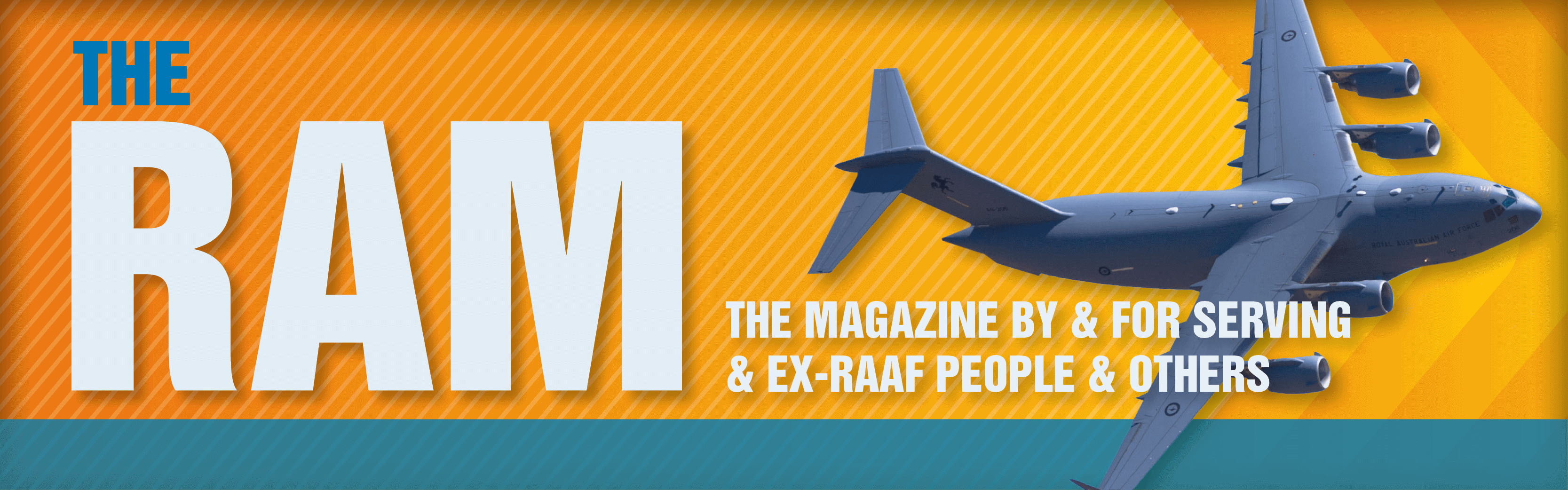


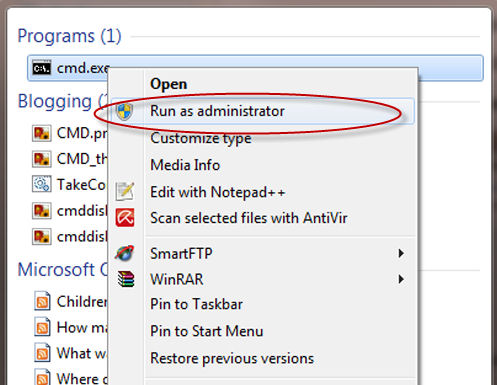 level
rights from within a non-admin-level (standard) account. In some cases,
tasks that require administrator-level permissions can be run by simply
right-clicking the name of an app or function and selecting the "Run as
administrator" option. The process has a couple of speed bumps though, a
user account control (UAC) prompt must be acknowledged, and you must
also enter an admin-level password. This two-step process can cause
problems with complex and multi-step admin-level tasks. Also, depending
on the account type (standard, guest, or child), some admin-level tasks
are simply off-limits.
level
rights from within a non-admin-level (standard) account. In some cases,
tasks that require administrator-level permissions can be run by simply
right-clicking the name of an app or function and selecting the "Run as
administrator" option. The process has a couple of speed bumps though, a
user account control (UAC) prompt must be acknowledged, and you must
also enter an admin-level password. This two-step process can cause
problems with complex and multi-step admin-level tasks. Also, depending
on the account type (standard, guest, or child), some admin-level tasks
are simply off-limits.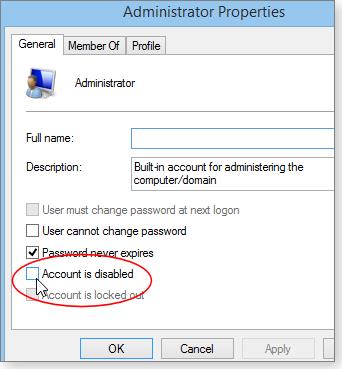
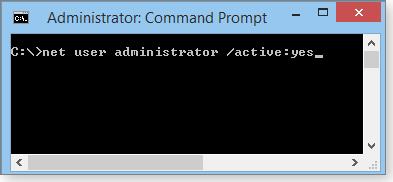
.jpg)
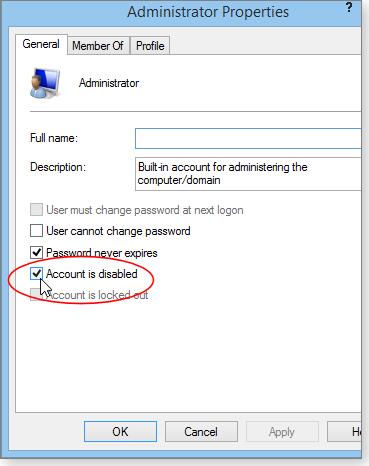
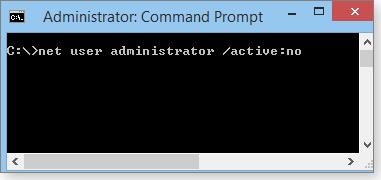
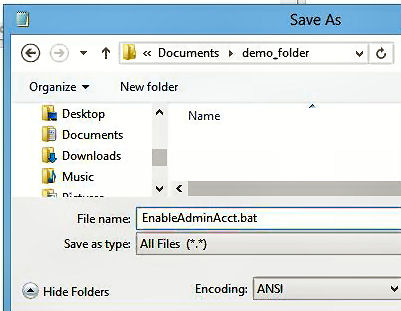
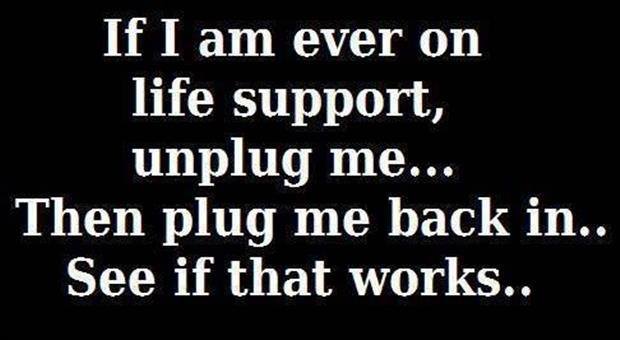



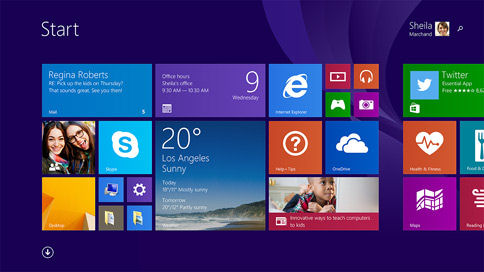 using a mouse, pointing to the lower-right corner of the screen and
moving the mouse pointer up)
using a mouse, pointing to the lower-right corner of the screen and
moving the mouse pointer up)

.jpg) for
average connection speed. The US-based company produces a quarterly
state of the internet report looking at connection speeds and broadband
adoption around the world.
for
average connection speed. The US-based company produces a quarterly
state of the internet report looking at connection speeds and broadband
adoption around the world. they try to watch television over the internet, such as through the
Netflix service coming to Australia this year, or its local rivals.
"Even though the suppliers say they are giving us high definition of 4K
steaming, to actually be able to stream over Australia's connection and
our connections will be a lot slower than the rest of the world," he
said.
they try to watch television over the internet, such as through the
Netflix service coming to Australia this year, or its local rivals.
"Even though the suppliers say they are giving us high definition of 4K
steaming, to actually be able to stream over Australia's connection and
our connections will be a lot slower than the rest of the world," he
said.