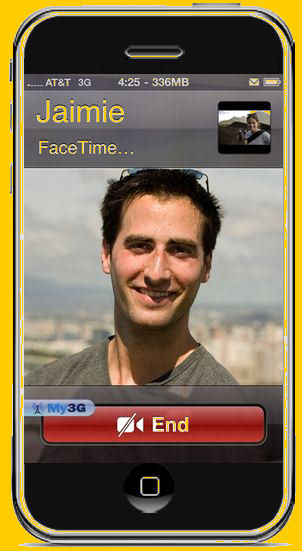|
Radschool Association Magazine - Vol 40 Page 4 |
|
|
Privacy Policy | Editorial Policy | Profit Policy | Join the Association | List of Members | Contact us | Index | Links |
|
|
Computers and stuff
Sam Houliston. |
|
|
Back Go to page: 1 2 3 4 5 6 7 8 9 10 11 12 13 14 15 16 17 18 19 20 Forward |
|
|
|
|
Windows 8 Upgrade.
As you know, Windows 8 operating system will soon be released, there is no exact release date yet, but it won’t be long. Microsoft has just announced a sweet deal in that they will allow users of Windows Vista or 7 to upgrade to Windows 8 for only US$39.99, this deal will be available soon and remain until the 13th January 2013, and you get Media Centre too not normally available in Windows 8.
This sounds like an excellent deal to us – and we’ll let you know when it is available.
If you are running Windows Vista or Windows 7, Microsoft has made available a ‘trial’ version of Windows 8 for you to 'try before you buy'. Our suggestion – be careful, unless your really know what you’re doing, leave it alone. Some of the programs that you run under Windows 7 (or earlier versions of Windows) won’t run under Windows 8 as the drivers have not yet been written!!
Microsoft has not yet finished the work for this operating system and it still has bugs, and unfortunately, if you do download it and have problems they do not have tech support to help you – you’re on your own.
Wait until it is released.
But - If you would like to try it, we recommend the following.
Finally click on “Install”. Your computer might reboot several times during installation.
|
|
|
Linux.
If you’re a Linux user, you’ve probably
heard that you don’t need to defragment your Linux file systems. You’ll
also notice that Linux distributions don’t come with disk-defragmenting
utilities. But why is that?
To understand why Linux file systems don’t need defragmenting in normal use, and Windows ones do, you’ll need to understand why fragmentation occurs and how Linux and Windows file systems work differently from each other.
What is File Fragmentation?
Many Windows users, even inexperienced ones, believe that regularly defragmenting their file systems will speed up their computer. What many people don’t know is why this is. In short, a hard disk drive has a number of sectors on it, each of which can contain a small piece of data. Files, particularly large ones, must be stored across a number of different sectors. Let’s say you save a number of different files to your file system. Each of these files will be stored in a contiguous cluster of sectors. Later, you update one of the files you originally saved, increasing the file’s size. The file system will attempt to store the new parts of the file right next to the original parts. Unfortunately, if there’s not enough uninterrupted room, the file must be split into multiple pieces – this all happens transparently to you. When your hard disk reads the file, its heads must skip around between different physical locations on the hard drive to read each chunk of sectors — this slows things down. See a simplification of that HERE.
Defragmenting is an intensive process that moves the bits of files around to reduce fragmentation, ensuring each file is contiguous on the drive.
Of course, this is different for solid
state drives (SSD), which don’t have moving parts and shouldn’t be
defragmented (defragmenting an SSD will actually reduce its life). And,
if you’re running Windows 7 you don’t really need to worry about
defragmenting your file
How does Windows’ File System Work?
Microsoft’s old FAT (File Access Table) file system, last seen by default on Windows 98 and ME, although it’s still in use on USB flash drives today, doesn’t attempt to arrange files intelligently. When you save a file to a FAT file system, it saves it as close to the start of the disk as possible. When you save a second file, it saves it right after the first file – and so on. When the original files grow in size, they will always become fragmented. There’s no nearby room for them to grow into.
Microsoft’s newer NTFS file system (New Technology File System), which made its way onto consumer PCs with Windows XP tries to be a bit smarter. It allocates more “buffer” free space between files on the drive, although, as any Windows user can tell you, NTFS file systems still become fragmented over time. Because of the way these file systems work, they need to be defragmented to stay at peak performance. Microsoft has alleviated this problem by running the defragmentation process in the background on the latest versions of Windows.
How does Linux’s File System Work?
Linux’s ext2, ext3, and ext4 file systems, ext4 being the file system used by Ubuntu and most other current Linux distributions, allocates files in a more intelligent way. Instead of placing multiple files near each other on the hard disk, Linux file systems scatter different files all over the disk, leaving a large amount of free space between them. When a file is edited and needs to grow, there’s usually plenty of free space for the file to grow into. If fragmentation does occur, the file system will attempt to move the files around to reduce fragmentation in normal use, without the need for a defragmentation utility.
Because of the way this approach works, you will start to see fragmentation if your hard drive fills up. If it’s 95% (or even 80%) full, you’ll start to see some fragmentation. However, the file system is designed to avoid fragmentation in normal use. If you do have problems with fragmentation on Linux, you probably need a larger hard drive. If you actually need to defragment a file system, the simplest way is probably the most reliable: Copy all the files off the partition, erase the files from the partition, then copy the files back onto the partition. The file system will intelligently allocate the files as you copy them back onto the disk.
|
|
|
Passwords.
I have a funny attitude towards passwords. I reckon if something else remembers my password, I won't. And I never trust anything not to get hacked, especially a repository with a swag of passwords. But most people don't think like me, and there are a few mechanisms out there to remember passwords for you. . Some are free, some you pay for, and some offer a free version and also a ‘pay for’ version which has many more features that its free cousin.
Organisations like Banks, Telephone, Electricity and other supply providers, Internet providers, Toll companies etc all require you enter a password that contains both numbers and letters in order to secure your account. No longer can you get away with your dog’s name (Max) or the town where you grew up (Launceston) as a password, it has to be something like Dy186Q though we do know a lot of blokes us their old RAAF serial number – a number that no-one will ever forget.
Programs like RoboForm and LastPass are two very good programs that will remember all your passwords and will (if you want) enter those passwords into the password window when you’re trying to log onto your bank or Facebook or wherever. (This is called Auto-complete). All you have to do is create one master password (and this is where your RAAF number comes in) which will open the likes of RoboForm or Last Pass which then gives you access to all those un-memorable account passwords.
But, and there’s always a BUT!! Not long ago, someone hacked into LastPass and nicked a bunch of people’s Passwords. LastPass stores all your Passwords on its server somewhere whereas RoboForm stores them on your computer. Which one is the more secure?? Who knows, we reckon LastPass have learned from their mistake and it will be a lot harder for someone to hack them now, so if you want to use either one, it’s up to you which one you choose. Both are very good and both work on all sites!
However, and there’s always an HOWEVER too!! You don’t have to use either one as your Browser will remember most of your passwords too but if you do use the password manager built into your browser you would have come across certain sites which will simply not work, why is that??
Sites, (PayPal is one) that will now allow your browser to enter their password have inserted a little trick into their logon form which turns off your Browser’s auto-complete function. There are ways around that but we reckon you are better using RoboForm or LastPass instead of fiddling with the JavaScript function.
It never hurts to use a different password from everything else for your internet banking. You don't want to be in the situation where someone gets your Facebook password (for example) and then find that they also have the password for your internet banking.
Like everything else, it’s personal.
|
|
|
Computers.
A SPANISH Teacher was explaining to her class that in Spanish, unlike English, nouns are designated as either masculine or feminine. 'House' for instance, is feminine: 'la casa. ‘Pencil,' however, is masculine: 'el lapiz’. A student asked, 'What gender is 'computer'?'
Instead of giving the answer, the teacher split the class into two groups, male and female, and asked them to decide for themselves whether computer should be a masculine or a feminine noun. Each group was asked to give four reasons for its recommendation. The men's group decided that 'computer' should definitely be of the feminine gender ('la computadora'), because:
The women's group, however, concluded that computers should be Masculine ('el computador'), because:
The women won.
|
|
|
|
|
|
One Note.
If you have a recent full version of Office (2007 onwards) you will notice one of the components in the bundle is a program called One Note. No-one in the whole wide universe has yet found a specific use for One Note but we reckon it’s one of the better and easier to use OCR programs around. It can help you capture text from just about anything
Microsoft has created a small video which explains how and why to use One Note (you can watch it HERE) – watch it, then tell us in less than 50 words what it is all about!!!!
But using the OCR feature is a breeze – here’s how.
Let’s say we have a scanned copy (in JPG format) of the introduction to Jeff Pedrina’s book, “Wallaby Airlines” and we would like to import the words into our document. We could either type them in or use One Note. One Note is easier…..
Here’s what you do:
This will put the JPG of the Introduction image into One Note which will automatically copy the words into memory.
It will then look like the image below.
Now all we have to do is right click the image in One Note, select “Copy Text from Picture” and that’s it. You then open your document, right click where you want the words and click Paste.
Voilà.
|
|
|
A bloke bought a new fridge for his house. To get rid of his old one, he put it out the front on the nature strip and hung a sign on it saying: 'Free to a good home. You want it, you take it.' For three days the fridge sat there without anyone looking twice.
He eventually decided that people were too mistrustful of this deal, so he changed the sign to read: 'Fridge for sale, $50.' The next day someone nicked it!
They walk amongst us! |
|
|
|
|
|
Cookies.
What Are Cookies?
Cookies are small lookup table files which are stored on a user's
computer. They are designed to hold a small amount of data specific to a
particular website and can be accessed either by the web server or by
that particular website. This allows the server to quickly open a page
on a particular website that is of interest to you. You can disable
Cookies if you want, but if you do you will find your web searches will
take forever, you
To check if your browser is cookie enabled, click HERE, if they are you will get a report like this.
If they are disabled, click HERE to enable them.
Cookies are usually created when a new webpage is loaded. If you elect to disable cookies then each time you go back to that site it will prompt you to re-enter any information that would have been stored in the cookie. They are a convenient way to carry information from one session on a website to another, or between sessions on related websites, without having to burden a server machine with massive amounts of data storage. Storing the data on the server without using cookies would also be problematic because it would be difficult to retrieve a particular user's information without requiring a login on each visit to the website.
If there is a large amount of information to store, then a cookie can
simply be used as a means to identify a given user so that further
related information can be looked up on a server-side database. For
example the first time a user visits a site they may choose a username
which is stored in the cookie, and then provide data such as password,
name, address, preferred font size, page layout, etc. - this information
would all be stored on the database using the username as a key.
Subsequently when the site is revisited the server will read the cookie
to find the username, and then retrieve all the user's information from
the database without it having to be re-entered.
There is a lot of concern about privacy and security on the internet. Cookies do not in themselves present a threat to privacy, since they can only be used to store information that the user has volunteered or that the web server already has. Whilst it is possible that this information could be made available to specific third party websites, this is no worse than storing it in a central database. If you are concerned that the information you provide to a webserver will not be treated as confidential then you should question whether you actually need to provide that information at all.
Some commercial websites include embedded advertising material which is served from a third-party site, and it is possible for such adverts to store a cookie for that third-party site, containing information fed to it from the containing site - such information might include the name of the site, particular products being viewed, pages visited, etc. When the user later visits another site containing a similar embedded advert from the same third-party site, the advertiser will be able to read the cookie and use it to determine some information about the user's browsing history. This enables publishers to serve adverts targeted at a user's interests, so in theory having a greater chance of being relevant to the user. However, many people see such 'tracking cookies' as an invasion of privacy since they allow an advertiser to build up profiles of users without their consent or knowledge.
By themselves, cookies pose no risk since they do not contain a virus in any form nor do they spy on your PC content to compromise security. They are used to make online surfing faster and easier by making the sites you’ve visited remember who you are.
|
|
|
While waiting at a pizza parlour for my pizza to be cooked I overheard a man ordering a small pizza to go. He appeared to be alone and the person taking the order asked him if he would like it cut into 4 pieces or 6. He thought about it then said 'Just cut it into 4 pieces; I don't think I'm hungry enough to eat 6 pieces.
They Walk Among Us!
|
|
|
Google.
For a long time now, I,
like most people, have used Microsoft Word for writing letters, stories,
whatever, but recently I bought a small portable lappy and rather than
buying and loading Office I figured I'd give Google Docs a try since it
was free. To my surprise, Google Docs word processing wasn't bad. It's
not a full-featured word processor like Word is, but it suits my needs
perfectly for everyday use. Google Docs stores all its docs in the
Cloud, so you don’t need a huge hard drive, for starters you don’t have
to store the program and you don’t have to store any files it produces
and if you wish, you can impor
But, I hear you ask, how safe is your data. Well, Google say it’s very safe (as they would of course) and have produced a 7 minute video to prove it, you can see it HERE.
Autoruns.
Windows 7 has several ways for an application to run at startup -- registry, start-up folder, services, scheduled tasks, etc. In some cases it's possible for an application's start up status to be hidden from the control panel or msconfig. Autoruns is a utility that will show every start-up on your system and you can download it HERE. I think you will get shock when you see just how many applications are running on your computer.
SpaceSniffer.
SpaceSniffer is a portable, freeware program that helps you understand the structure of the folders and files on your hard drives. The Treemap visualization layout SpaceSniffer uses helps you to immediately visualize where big folders and files are placed on your devices. The area of each rectangle is proportional to that file’s size. You can double-click on any item to see more detail.
If you’re searching for specific file types, such as all .jpg files, or for files older than a year, or any other condition, use the Filter field to limit the results to only those files. For help with how to use the filtering feature, select Filtering help from the Help menu.
You can download it HERE.
Stay Smart Online
The Australian Government's cyber security website provides information for Australian internet users on the simple steps they can take to protect their personal and financial information online. You can access it HERE.
Skype.
Back in May 2011, Microsoft opened their piggy
bank and shelled out $8.5 Billion dollars for Skype.
Skype had been up for sale for some time, thanks to some very antsy investors. Owners prior to the sale were Ebay (30%), Niklas Zennström and Janus Friis, the co-founders, (14%), Silver Lake Partners, Andreessen Horowitz (3%) and the Canada Pension Plan Investment Board (CPPIB) (53%).
Both eBay and Silver Lake Partners have been getting nervous about the delayed initial public offering and had been pushing for the sale. Facebook and Google were said to be the initial potential buyers with Microsoft a late entrant in the race. But what’s in it for Microsoft.
But, why did Skype want to sell?? It had filed for an IPO, was approaching an income stream of about a billion dollars a year and was on its way to becoming profitable. Silver Lake and eBay were both getting impatient and wanted to lock in their profits. Some sources also believe Skype’s revenues had stalled. The company had bet heavily on is video sharing service. The premium version of video calling and sharing was a way for Skype to increase its average revenue per user and move into the enterprise market. However, given Skype’s DNA is that of a consumer Internet company, the challenges aren’t a surprise.
So – what’s the bet that MS will be looking at the free voice/video call facility it now owns and perhaps insist on a small charge for the service…….who knows!
|
|
|
Back Go to page: 1 2 3 4 5 6 7 8 9 10 11 12 13 14 15 16 17 18 19 20 Forward |
|



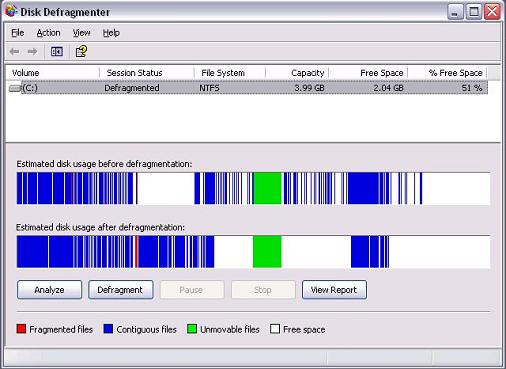 systems as Windows does this automatically for
you.
systems as Windows does this automatically for
you.
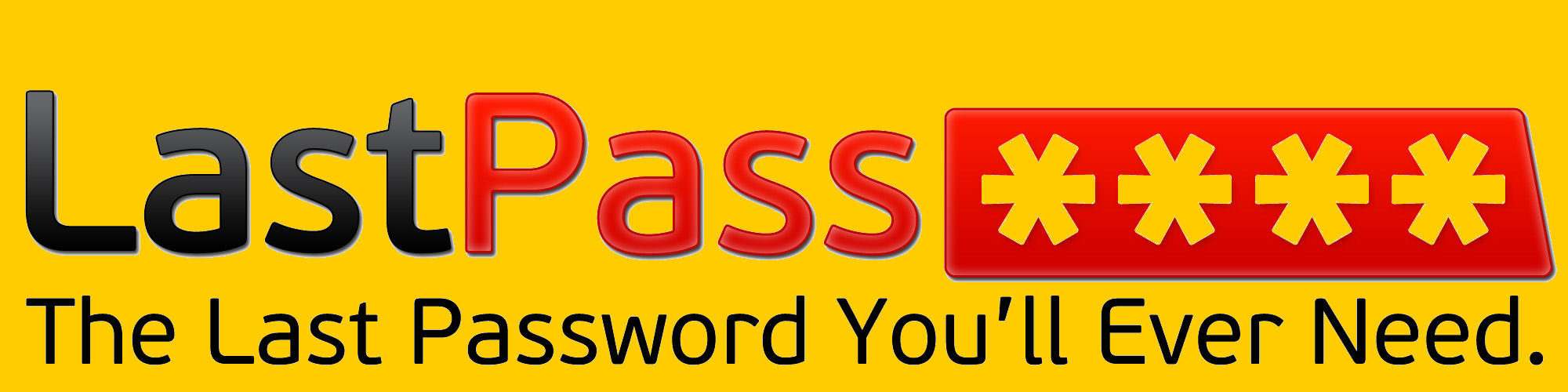

 t all your old Word docs to it. You can
then save them online and access them anywhere as long as you have
access to the Internet, though, if you want to, you can save docs to
your hard drive.
t all your old Word docs to it. You can
then save them online and access them anywhere as long as you have
access to the Internet, though, if you want to, you can save docs to
your hard drive.