|
|
|||
|
Privacy Policy | Editorial Policy | Profit Policy | Join the Association | List of Members | Contact us | Index | Links |
|||
|
Back Go to page: 1 2 3 4 5 6 7 8 9 10 11 12 13 14 15 16 17 18 19 20 Forward |
|||
|
Computers and Stuff.
Sam Houliston. |
|||
|
|
|||
|
This page brought to you with the compliments of Highgrove Trading. Designer bathrooms at discount prices.
|
|||
|
|
|||
|
Sorting out the revolution in PC backups.
Over the
past
few
years,
backup
technology
has
improved
so
much
that
you're
virtually
Today's mainstream backup options range from Windows' built-in tools and an internal hard drive to automated applications that archive files to the cloud. In between are old-school backups on optical discs and new-school network-attached drives that let you access your data from anywhere, locally and over the Web. Each backup option brings its own particular mix of strengths and weaknesses. Let us have a look at the options.
Personal-computer
backups
are
best
grouped
by
where
the
backup
files
are
stored.
The five
mainstream
options
are:
There are, of course, variations of each type, for example, networked drives can be accessed either via Wi-Fi or by hard-wired Ethernet and although Wi-Fi can be more convenient, especially in the home, a wired connection is typically about 10 times faster than wireless, so there's a huge speed difference.
Some other forms of backup don't warrant coverage here, for example, USB flash drives might be fine for backing up selected files and folders, but most commonly used flash drives are too small to hold a complete, whole-PC backup, so we’ll discard them. It might be hard to believe, but tape drives and floppies, about as old school as it gets, are still in use but they're far, far out of the mainstream and are typically not up to the needs of modern personal computers. Optical networks and gigabit Wi-Fi will become more widespread in coming years, but they're still minor players, today.
Here are the five commonly used options.
Back up to a secondary, internal hard drive.
In this setup, your system files and data reside on the primary (typically, C:) drive and your backups live on a second, physically-separate drive inside the PC. These days, a lot of laptops which offer a capacity of 1 TB or more, come with two separate hard drives, typically, one hard drive will hold 750GB and the other about 500GB and no matter how you look at it, unless you’re into designing huge shopping centres or downloading hundreds of movies, 500GB plus is a lot of room and it will take you ages to fill it.
Back up to optical discs (DVDs and CDs)
Although the floppy drive went some time ago, most desktops and laptops still have optical drives and if your machine doesn’t have one, you can buy a stand-alone one that connects via USB for not a lot of money.
Also, to protect them from unintended destruction, such as fire or theft, the discs need to be stored in a fire-proof safe or at another site.
Back up to a USB-connected external drive.
The
explosive
growth
of
space-consuming
media
such
as
digital
music,
videos,
and digital
photos
has
made
one
or
more
external
drives
a
must-have
addition
for
many
(if
not
most)
Windows
PCs.
Back up to a networked drive or second PC.
Storage
sitting
on
the
local
network
can
make
backing
up
multiple
PCs
easier.
The
newest
network-attached
drives,
such
as
the
Western
Digital
My
Book
Live
also
let
you
share
media
and
access their
contents
from
the
Web.
Back up to a subscription-based cloud service.
Cloud-storage/backup services are now common. Depending on your computing needs, they can be either the primary backup system or supplementary backup.
My tip – buy yourself a portable hard drive, one that is powered by your USB port and back up to that. You can get a 2TB drive for about $145 from any of the main computer stores and at the end of the day it can be removed and stored away from your computer for safeguard.
|
|||
|
Windows 8 File History.
Windows 8 File History is a radical departure from all previous Windows backup systems. Until relatively recently, the best backup tools for Windows came from third parties, not from Microsoft. But that’s changing. Although Windows XP included a basic backup applet and Vista had a better one, it was not until Windows 7 that Microsoft shipped a complete, built-in backup and recovery system with its desktop operating system and even though there’s still a myriad of top-quality, free and commercial, third-party backup tools available, most Windows users still don’t make regular backups. For many, the process is still too much hassle.
For Windows 8, Microsoft rethought the concepts of PC backups and created File History, a highly automated, set-and-forget archiving system. The goal was to make backing up a PC so easy and unobtrusive that most Windows users would actually do it.
In Windows 8, Microsoft is actively trying to accomplish the following:
File History is a backup application that continuously protects your personal files stored in Libraries, Desktop, Favourites, and Contacts folders. It periodically (every hour by default) scans the file system for changes and copies changed files to another location. Every time any of your personal files have changed, its copy will be stored on a dedicated, external storage device selected by you. Over time, File History builds a complete history of changes made to any personal file.
It is easy to use and its all-but-invisible, automatic backups will be a boon to the majority of users who never before bothered to make backups. But for those of us who are used to making, saving, and using traditional backups, File History requires some serious re-thinking. For example, File History processes only the files in "Libraries, Desktop, Favourites, and Contacts," so unless you tweak it, (and it's easy to do) File History might fail to back up some files that you want archived.
It also does not write backups to CDs or DVDs, it requires some form of
external storage device (such as a USB drive or networked drive) to
store its nearly continuous backups.
Those are big changes.
Here’s how to use it.
File History requires use of an external or secondary drive to store its backups. This two-drive approach is obviously a good thing. A drive failure won’t take out both your original files and your backups but it does mean that unless your system has a second, physical hard drive available (such as a USB drive or a networked drive), you won’t be able to properly set up File History. So, the first step before enabling File History is to ensure that your Win8 system recognizes a second drive (not just a second partition on the main drive) that is healthy and has sufficient capacity for multiple backups. Ideally, the drive is used only for backups and has a large amount of storage space. Once that’s done, you’re ready to roll.
There are multiple ways to open the File History applet, but the simplest is to hold down the Windows Key and press R. Type Filehistory (no space) into the window and press enter. When File History first opens, it looks for and lists suitable locations for your backup files, as shown in the pic below.
|
|||
|
|||
|
|||
|
|||
|
|
|||
|
|||
|
|
|||
|
Libraries don’t actually store your items. They monitor folders that contain your items, and let you access and arrange the items in different ways. You can see more info HERE and HERE on how they work. Very handy things once you get the hang of them.
Exclude specific folders: If you have some folders that you don’t want backed up, simply exclude them from File History by clicking the Exclude folders option (immediately below the aforementioned Select drive option). A new dialog will open, as shown in the pic above. All you do is click the Add button and browse to the folders you wish to exclude.
|
|||
|
|||
|
|
|||
|
|||
|
|
|||
|
|||
|
|
|||
|
|||
|
|
|||
|
The Open System Restore and Configure System Restore items are largely self-explanatory, but for more info, see Win8 Support. Microsoft have provided a good one minute video on how to restore you files, you can see it HERE.
The final link in File History’s main dialog is Windows 7 File Recovery, which links to the full copy of the Win7 backup system that’s also included inside Win8. Don’t bother too much with this, it is on the way out and I don’t think it is even included in ver 8.1.
Windows File History is one of the better back-up utilities available – if you’ve got it, use it!!
|
|||
|
Two guys are trying to get in a quick 18 holes, but there are two terrible lady golfers in front of them, hitting the ball everywhere but where it's supposed to go. The first guy says, "Why don't you go over and ask if we can play through?"
The second guy gets about halfway there and comes back. The first guy says, "What's wrong?" He says, "One of them is my wife, and the other one is my mistress." The first guy says, "That could be a problem. I'll go over." He gets about halfway there and comes back.
The second guy says, "What's wrong?" The first guy says, "Small world." |
|||
|
|
|||
|
What trends are now showing is that with a combination of clever interior design and affordable bathroom products, a bathroom can be transformed into a sanctuary. Along with the kitchen, the bathroom is now one of the most pivotal rooms when trying to sell a home. Without having to spend a fortune, a bathroom upgrade can even increase the sale price of your home by about 10%.
|
|||
|
|
|||
|
|
|||
|
Gone are the days of showering over a bath tub while frameless glass showers continue to be one of the most popular items in a modern bathroom. Some people prefer an enclosed frameless shower while others just prefer a singular panel, either way this popular choice looks very clean, sophisticated and opens the bathroom up.
A lot of people ask, do you think I should keep the bath or just have a larger wet area? This is up to personal preference; however we would always recommend keeping at least one bath in the home if space permits. Consider the next 10 years – do you expect to move or sell your home? Will you have children or elderly people present? Try to think through all options before you make the decision that is best for you. Freestanding baths are still a very popular purchase and are often used as a feature within the room.
|
|||
|
|
|||
|
|
|||
|
An important thing to consider is how much storage space you need. The vanity is one of the biggest decisions as you want it to be highly functional as well as good looking. Wall hung vanities have been the popular choice over recent years although a floor mount vanity will generally have more storage. If you need excess storage then have a think about integrating a mirrored cabinet or having a side cabinet in the room too.
The mood of a bathroom is set with the choice of tile. The modern bathroom opts for floor to ceiling tiles so it is more crucial than ever, to choose wisely. The monochrome palette has been a popular choice of those who take a particular interest in the recent renovation shows. Some prefer a warmer style and opt for natural looking, stone coloured tiles. Feature walls are also very popular and the possibilities are endless but we are seeing a lot of exposed brick, textured tiles to add depth.
A lot of people find it overwhelming thinking about renovating their bathroom. The process starts to flow with your initial research. There are a huge amount of resources online to get a feel for the style you would like to achieve or alternatively there is still a wide range of magazines on the market.
Once you have an idea of the style, you have to think practically. Measure the area and take note of where the pluming is currently. Think about the current area – does the layout work for you? What would you like to change and what do you think should stay the same?
Now is the time to start looking at product, bearing in mind the style and space constraints. At this stage, we would suggest to visit your local Highgrove Bathrooms store to start making your ideas, a reality. Our friendly sales people will be able to consider your personal taste and room measurements to help you pick out some products from our wide range in store.
|
|||
|
|
|||
|
|
|||
|
It is important in this day and age to realise that cheaper doesn’t necessarily mean inferior quality. Highgrove Bathrooms pride ourselves in offering great looking, high quality products at an affordable rate. We can do this as we import the product ourselves, cutting out the middle man and selling directly to the public via our 25 stores Australia-wide. This, along with our friendly customer service and product on hand, is why Highgrove Bathrooms is the fastest growing bathroom company to date.
Providing quality bathroom products since 2004, Highgrove Bathrooms have just celebrated our 10th Birthday in the industry. We have strived to be at the forefront of bathroom design by closely watching the current and future bathroom trends over the duration. 15% discount. Being an Australian owned company, the business owners would like to pass on a price discount to all ADF personnel who hold a DVA Health-care Card (either Orange, White or Gold) as a token of their appreciation for the dedication and service to Australia provided by these ADF personnel. As such, the owners hereby offer the gift of a 15% discount off retail prices to all DVA Health Card holders (and their families) on any product, in any Highgrove Bathrooms' store.
To receive 15% discount, please present your DVA health card when you purchase/order any item. Click HERE for the store closest to you
|
|||
|
Really??
Recently Lockheed, the same people who made the Hercs, announced a major breakthrough on nuclear fusion energy, they say they could have a 100MW reactor small enough to fit on back of a truck ready to go in about 10 years. If this is true, it is probably the most stupendous scientific breakthrough since man-kind started walking upright. What bothers me though is, if it is true, why isn’t every news-paper, TV studio, radio station, reporter, even Darryn Hinch, shouting this from the roof tops, no one seems to be – wonder why???
Lockheed say for the past four years they have had a small team working
on fusion energy at their secretive Skunk Works, but were now going
public to find potential partners in industry
In a statement, the company, the Pentagon’s largest supplier, said it would build and test a compact fusion reactor in less than a year, and build a prototype in five years. It said initial work demonstrated the feasibility of building a 100-megawatt reactor measuring seven feet by 10 feet, which could fit on the back of a large truck.
In recent years, Lockheed has become increasingly involved in a variety of alternate energy projects, including several ocean energy projects, as it looks to offset a decline in US and European military spending. Its work on fusion energy could help in developing new power sources amid increasing global conflicts over energy and as projections show there will be a 40% to 50% increase in energy use over the next generation. If it proves feasible, Lockheed’s work would mark a key breakthrough in a field that scientists have long eyed as promising, but which has not yet yielded viable power systems. The effort seeks to harness the energy released during nuclear fusion, when atoms combine into more stable forms.
Lockheed say they see the project as part of a comprehensive approach to solving global energy and climate change problems. Compact nuclear fusion would produce far less waste than coal-powered plants since it would use deuterium-tritium fuel, which can generate nearly 10 million times more energy than the same amount of fossil fuels. Ultra-dense deuterium, an isotope of hydrogen, is found in the earth’s oceans and tritium is made from natural lithium deposits. Lockheed say future reactors could use a different fuel and eliminate radioactive waste completely.
After the announcement, Lockheed’s shares fell 0.6% to $175.02???
Scientists have responded with scepticism to the announcement of a breakthrough in nuclear fusion by Lockheed Martin. They say Lockheed’s one paragraph press release and accompanying video are heavy on hyperbole and light on detail.
You can see the video here. |
|||
|
|
|||
|
|
|||
|
It’s fair to say that fusion researchers have responded coolly to the Lockheed announcement. They say that the proof is in the pudding in science and a company like Lockheed should not make this kind of announcement without announcing any results. They say that Lockheed have said all the usual things about how it’s going to save the world and how nice it would be if [the reactor] was small but have failed to produce any details upon which their success can be judged. Firstly the temperature within the fusion reactor (called a tokamak) must be hot enough to begin fusion, in excess of one hundred million degrees Celsius. Second the confinement time, which measures how long the reactor can contain the heat of the reaction before it escapes, must be long enough to create a self-sustaining reaction. A successful fusion plant needs a confinement time of around three seconds yet the current record for the longest confinement time is around one second, held by the Joint European Torus (Jet) reactor at Culham. Smaller units, such as the one being touted by Lockheed, were popular during the 1950s, 60s and 70s, but the maximum confinement time they could achieve was around 1 millisecond.
Lockheed hit back by saying the key difference between their project and the glacially slow fusion projects in the UK and France is size. It has changed the shape of the fusion reactor allowing them to create a plant that will fit on the back of a truck (or inside a battleship, as Lockheed told Reuters). The compact nature of their design scales everything down, including the development time. They expect the project will see military deployment in a decade and domestic fusion power within 20 years.
Breakthroughs in fusion
power are announced with monotonous regularity. The hysteria that
accompanies every false dawn is a reflection of the hope invested in
fusion. It is seen as the
Fusion reactions are one million times more powerful than a chemical reaction like burning coal or oil, but to create conditions similar to the core of the sun, you need to heat things up, a lot. Getting the gases to the correct temperatures takes a lot of energy. The difficulty for scientists and engineers is creating a system that gives out more energy than it consumes. The best effort so far was in the Jet reactor, where for two seconds an output of 16MW was created from an input of 25MW.
Perhaps the key insight to the Lockheed announcement is the fourth and final paragraph of its sparse press release. They say fusion is “a high risk, high payoff endeavour”, it seems they have come up with an idea but want someone to give them some money so they can develop it.
Investment in fusion is exciting and potentially world-changing but real breakthroughs only occur when experiments actually take place. I think if I owned or had shares in a coal fire powered power station I would be worried about my investment because it will happen, when is the big (and only) question…...
|
|||
|
How the internet began!
In ancient Israel , it came to pass that a trader by the name of Abraham Com did take unto himself a healthy young wife by the name of Dorothy. Dot Com was a comely woman, broad of shoulder and long of leg. Indeed, she was often called Amazon Dot Com.
And she said unto Abraham, her husband, "Why dost thou travel so far from town to town with thy goods when thou canst trade without ever leaving thy tent?" Abraham did look at her as though she were several saddle bags short of a camel load, but simply said, "How, dear?"
Dot replied, "I will place drums in all the towns and drums in between to send messages saying what you have for sale, and buyers will reply telling you who they are and where they live. The sale can be made on the drums and delivery made by Uriah's Pony Stable (UPS)."
Abraham thought long and decided he would let Dot have her way with the drums. The drums rang out and were an immediate success. Abraham sold all the goods he had at the top price, without ever having to move from his tent.
To prevent neighbouring countries from overhearing what the drums were saying, Dot devised a system that only she and the drummers knew. It was known as Must Send Drum Over Sound (MSDOS), and she also developed a language to transmit ideas and pictures - Hebrew To The People (HTTP).
And the young men did take to Dot Com's trading as doth the greedy horsefly take to camel dung. They were called Nomadic Ecclesiastical Rich Dominican Sybarites, or NERDS.
And lo, the land was so feverish with joy at the new riches and the deafening sound of drums that no one noticed that the real riches were going to that enterprising drum dealer, Brother William of Gates, who bought off every drum maker in the land. Indeed he did insist on drums to be made that would work only with Brother Gates' drumheads and drumsticks.
And Dot did say, "Oh, Abraham, what we have started is being taken over by others." And Abraham looked out over the Bay of Ezekiel, or eBay as it came to be known. He said, "We need a name that reflects what we are." And Dot replied, "Young Ambitious Hebrew Owner Operators." "YAHOO," said Abraham. And because it was Dot's idea, they named it YAHOO Dot Com.
Abraham's cousin, Joshua, being the young Gregarious Energetic Educated Kid (GEEK) that he was, soon started using Dot's drums to locate things around the countryside. It soon became known as God's Own Official Guide to Locating Everything (GOOGLE).
That is how it all began. And that's the truth, I'm a Radtech, would I lie to you??!
|
|||
|
Windows 10! - what happened to 9?? And, will 10 be any good??
Given the complaints about Windows 8, the next version of Microsoft's OS, which will be called Windows 10, has to be more than good — it must be superb.
So what happened to Windows 9?
There are lots of rumours as it seems everyone has a theory but whatever the reason, the powers that be must have decided that "Windows 10" would be a better sell. And they're probably right — the farther they get from Windows 8, the better.
Recently Microsoft released the Windows 10 Technical Preview and if you’re a bit savvy with computers and stuff, if you have a spare PC or the technical know-how to install the OS as part of a dual-boot system or in a virtual machine, you can try it. You also have to be comfortable working with ISO files. The spare PC doesn't have to be especially powerful, almost any machine made in the past five years will do, even some decade-old hardware will do just fine. Most important though, don’t expect to be able to rely on it as the code still has many rough edges and potholes and will probably “break”. It's also likely that you'll often have to install updated releases from scratch.
This is a rare, first-hand opportunity to watch Windows 10 evolve. The review process is open to everyone, not just a few select developers and IT pros. To get started, sign up for the Windows Insider Program HERE and follow the instructions. By signing up, you basically agree to let Microsoft see everything you do within Win10 Technical Preview. You can either download and install an ISO file or, if you're already running Win7/8.x, run an in-place update.
Here's the most interesting part of the Technical Preview process, Microsoft is soliciting comments from all Windows users. Your feedback might help shape the future of Windows which Microsoft hasn't done this since the days of Windows 95. Betas of more recent Windows (and Office) versions were released long after the design decisions had been locked down but now that Windows development is under new management, perhaps your comments on Win10 Technical Preview will matter. Opening up public feedback on the new OS is, however, a two-edged sword. If the final release of Windows 10 is missing some key feature and Microsoft gets lots of complaints, it might (rightfully?) say, "Where were you when we needed to know about that feature? Only 12 people thought it was important." In other words, if you have a particular gripe about Windows, now's the time to get it off your chest.
So, what’s new with the new Windows??
For starters – the Start Menu is back. This will surprise absolutely nobody and a lot of Windows 8 users would have downloaded the free app “Classic Shell” anyway which puts the start button back where it should be. If you’re a Windows 8 user and sick of it, you can get the “fix’ HERE.
Windows 10, when finally released, will look something like that at left. It will combine bits from Windows 7 and Windows 8. You’ll get the typical Windows 7 Start-menu list on the left, along with small Metro-/Modern-/Universal-app tiles on the right. (The apps formerly called "Metro," then "Modern" are now called "Universal.")
The new Start menu doesn't work exactly the same way as Win7's, in Win10 there are no quick links to Computer, Control Panel, and/or Devices and Printers however they are available by right-clicking the Start button.
With Windows 10, Universal apps can run inside their own little windows on the desktop. If you happen to find a Universal app you like you no longer need to flip it over to tile-world, you simply crank it up, resize it to fit nicely on the desktop and it works just like you'd expect.
There's a new File Explorer (the old Windows Explorer) that's reasonably similar to the one in Windows 8, except that in Win10's Explorer, you go to an imaginary place called "Home," as shown in the figure below.
This seems a strange thing to do and why MS has decided to go this way instead of taking you to Libraries, is anyone’s guess. Perhaps People Power will prevail and if enough people let MS know they don’t like it, we won’t get it.
Win10 will also come with
built-in support for multiple desktops. (Windows has supported this
The icon, immediately to the right of the Start button, has inherited Windows 8.1's privacy-busting "feature." Of course, Search looks for things on your PC but by default, it also sends your search terms to Bing and returns a list that might (and usually does) contain junk. In other words, by default, Microsoft might keep track of everything you search for on your own computer, all the better to serve you ads. Not good!!!
The “Task View” option that has been around for a while is launched by clicking the two-box icon to the right of Search. It makes it easy to change between programs on a desktop or to switch desktops. The classic Alt + Tab "coolswitch" now cycles through desktops, too.
Windows Snap Assist: Many Windows users have a love/hate relationship with window snapping. (If you’ve never used it, watch the video HERE – personally, I love it). Win10's version has a few new capabilities. For example "Snap Assist" is very handy, whenever you snap a window to the left, thumbnails of your other running programs appear on the right. That makes it much easier to snap a second program to the right — you don't have to go diving to find the other program. You can also snap to all four corners (although Metro apps don't snap to the corners in Technical Preview), so each snapped program takes up a quarter of the screen.
There are lots of other under-the-bonnet changes that are only now coming to light. For example, the updating method will change, allowing you to choose from rapid updates (released as soon as available), leisurely updates, or glacial updates. There'll be more changes as Win10 develops but for old Windows users the next Windows looks like a winner.
|
|||
|
Enphase says solar + storage market ‘infinite’.
When the world’s biggest supplier of solar inverters (sometimes described as the “brains” of solar PV systems) sets up camp in Australia, it’s probably a development worth noting. California-based “solar-tech” company Enphase opened offices in Sydney and Melbourne around 18 months ago, and since then, has been working on some fairly big plans.
Enphase’s Olivia Smith (right) holds a prototype of the AC Battery unit, which will weigh 18kg These plans involve its Enphase AC Battery: an astonishingly compact modular plug-and-play energy storage system which, when used with the company’s cloud-based Enphase Energy Management System, allows consumers to store and manage their rooftop solar energy supply and control their overall household energy use – all with an eye to cutting the cost of electricity bills.
As Enphase CEO Paul Nahi puts it: “if the idea is to give more control to the consumer over their energy, with the goal, initially, of reducing their energy bill, then you have to have storage. You need to be able to use your energy when the solar isn’t there, and that means storage.”
Enphase’s new and potentially ground-breaking energy storage product was launched at this year’s Solar Power International conference in Las Vegas in October.
As the company revealed back then, pilot testing of the new product is slated to begin in 2015 in the US, Europe and Australia and according to Nahi, the Australian pilot program will be one of the biggest.
So why Australia?
The first thing Nahi (right) is keen to stress when asked what appeals about Australia as a growth market and testing ground for solar plus storage, is that favourable solar policy is not a prerequisite. “We don’t look at immediate solar policy,” he told RenewEconomy in an interview in Melbourne on Thursday. “Solar policy, by definition, swings left and right.”
“Our goal is to provide the technology to enable mass adoption of solar. We look for political stability, we look at the right insolation, we look at GDP growth, we look at a bunch of things that make up a viable long-term solar market, and Australia certainly does fit that bill. The Australian solar market is actually fairly advanced,” Nahi adds. “The US is still years behind Australia, which in a way, represents an opportunity for us, because we can create products and services that an evolving, a burgeoning solar market really needs and can leverage. Storage is a perfect example of that. (It’s) really one element of the energy management system.”
And according to Nahi, that is where the global energy future lies – in efficient, high-tech energy management. “Enphase is a high technology company in the solar space,” said Nahi – an attribute, he adds, that separates it from the solar pack, the vast majority of which have evolved from a deep industrial background. “Our view, say, two to three years out; we actually don’t believe that people will sell a solar system, or buy a solar system, we believe that you are going to buy an energy system. That will necessarily include solar, but it will also include storage, it will also include load management, and it will be wrapped up in a software package and a financial package.”
Sounds like a no-brainer for the consumer. But for utilities –
especially those wedded to centralised, fossil-fuelled grid
infrastructure – it’s a bit more complicated. “Solar is so disruptive,
really, to a very venerable, long-term industry, that it is going to
cause some challenges,” said Nahi in Melbourne. “In the US, we see some
utilities embracing it and owning it and others pushing it back as hard
as they can, and everything in between. Some utilities see solar as this
existential threat, others view it as a tremendous opportunity.” But
having worked closely with utilities in the US, such as Hawaii’s Heco in
the US, Nahi is keen to stress
“(We want to) work with the utilities, to help them embrace solar, and recognise that in some cases, business models will need to change.” “The trouble with utilities,” adds Nahi, is “they kind of move glacially and I know why they move glacially, and some of it I get. The fact that we have consistent and affordable energy is powerful. We don’t want to mess with that and at the same time, we know that if we stay the course, we’re in very big trouble. Both individually, because the cost of energy is going to continue to go up, and by the way it will go up even if you don’t include the price of carbon, I can almost guarantee that carbon will be priced, in different countries and at different rates, but it is absolutely coming.
“This is about working with utilities. In the US) we know more about the grid than they do, which I know sounds a bit odd, but our systems are very very sophisticated – bi-directional communication, so we know what’s happening with the inverter, but we also know what’s happening with the grid, with the AC side of things as well. “There are very few companies in the world that know how to manage close to a terabyte of data every single day, let alone solar companies. That business model is a very well proven business model. “The goal is to stabilise the grid, while we increase the penetration of solar. That takes policy, that takes technology, there’s many parts of that. We view it as our responsibility to be a participant in every portion of it.”
But while policy does come into the equation, Nahi says the politics behind it usually has nothing to do with energy. “It’s very hard to out-lobby traditional fossil fuels. In the US, they’re very entrenched in the system, so really what we have to do is outcompete them. “I have no interest in beating them in Washington, I want to beat them at the consumer, I want to provide a better solution, and I can do that through technology and innovation. And that’s exactly what’s happening.
“Solar is growing as fast as it is because it is a cheaper, cleaner alternative and the dynamics behind that are doing nothing but getting better. Solar’s costs are coming down, the utility prices are going up. The frustrating thing about this is that the technology to (use solar and storage to benefit utilities and consumers) exists,” Nahi said. “This is not a technology problem any more. It was a while ago. It is no longer a technology problem. This is now purely policy.
Enphase’s latest model micro-inverter is a key part of this new round of
distributed energy technology, in that it uses bi-directional power flow
– that is, AC to DC and DC to AC – thus giving rooftop solar owners the
ability to introduce a storage product. Included in the AC Battery unit
alongside the lithium-ion batteries themselves, the micro-inverter means
customers can hang it on a wall, plug it in and have solar plus storage.
And you can connect it
As Nahi has said, the many benefits of solar and energy storage are obvious. What’s not obvious, however, is who owns the storage. “It’s possible that the utility buys the storage and puts it behind the meter; or the consumer, with a contract with the utility. I don’t know that there’s a single best solution, says Nahi. “This is a time of exploration and experimentation. “The battery market today reminds me of exactly where solar was in 2007,” he says. “In 2007, everybody was excited about solar, but we weren’t sure why. It was so expensive! “But there was this sense that it was going to be huge. So it’s kind of like, forget it, let’s just make it happen. And now look.
“Batteries feel exactly the same way. Everybody’s excited about it, everybody recognises it’s going to happen. And nobody has any idea how it’s going to work. And we’re ok with that. We understand that we have to get to scale, and that’s going to occur over a couple of years. But we have to apply technology to that.
“We’re going to learn a lot,” he adds. “The energy industry is going to change more in the next 10 years than it has in the past 100. There’s a huge, really seismic shift that’s occurring.”
*******
Swiss bank UBC forecasts that people will start disconnecting from the electricity grid in large numbers, starting around 2018.
|
|||
|
|
|||
|
|
|||
|
|
|||
|
|
|||
|
|
|||
|
Back Go to page: 1 2 3 4 5 6 7 8 9 10 11 12 13 14 15 16 17 18 19 20 Forward |
|||
|
|








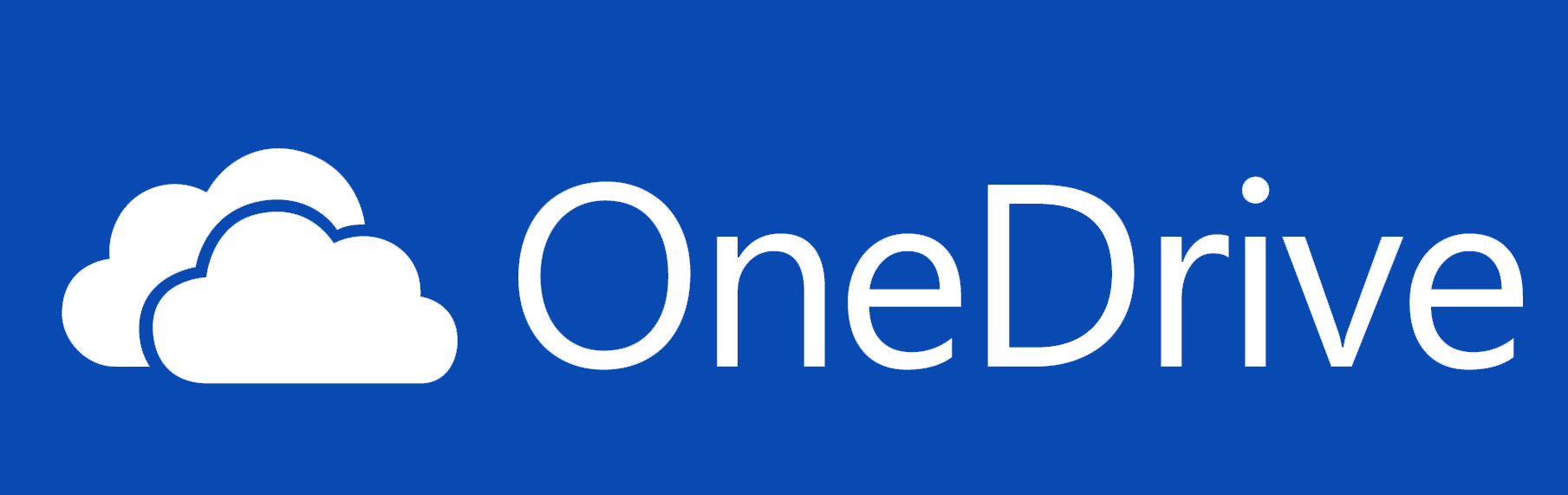

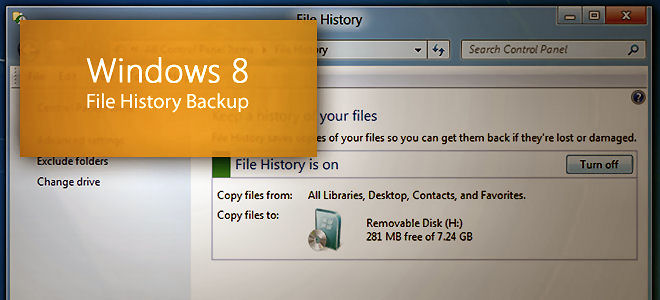
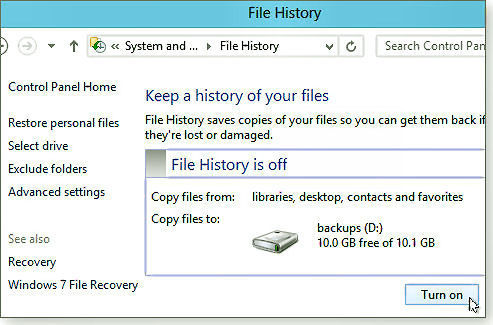
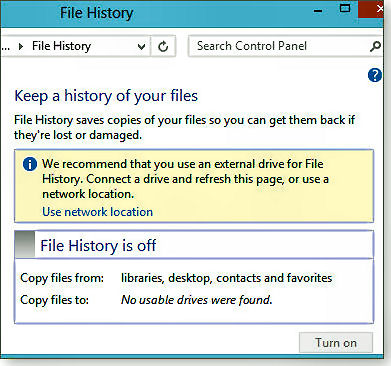
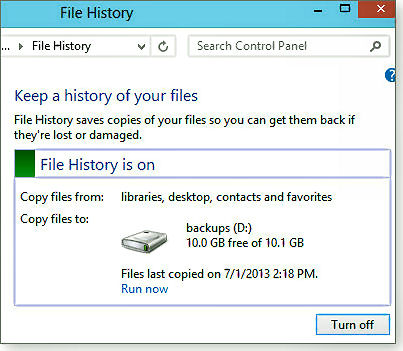
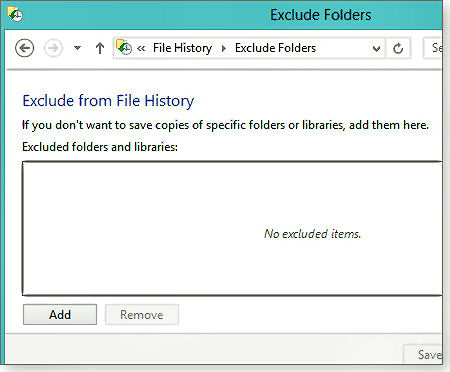
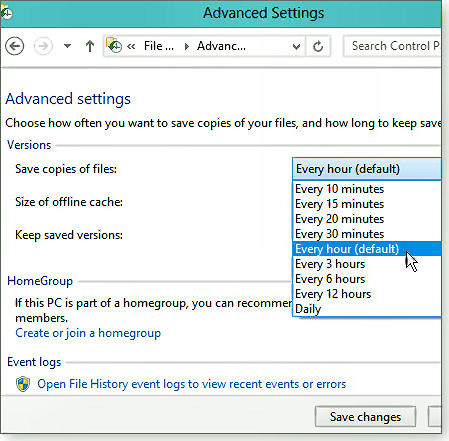
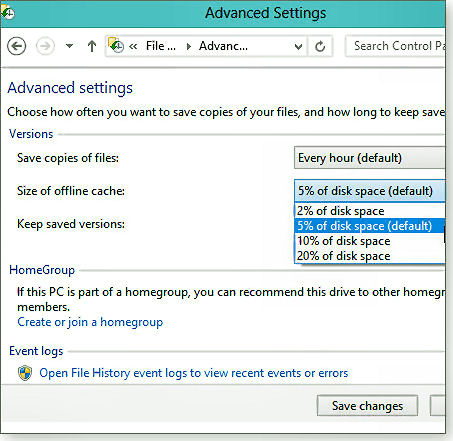
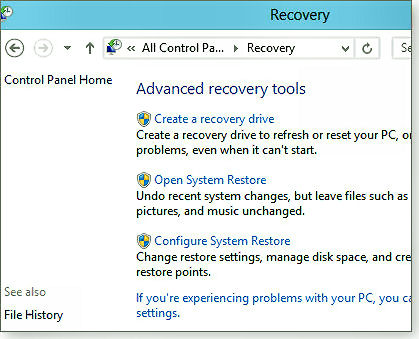


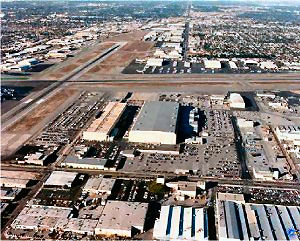 and government for their work. The Skunk Works is the unofficial name
for Lockheed Martin's Advanced Development Projects Unit, the unit
responsible for producing a number of famous aircraft, including the
U-2, the SR-71 Blackbird, and the F-117.
and government for their work. The Skunk Works is the unofficial name
for Lockheed Martin's Advanced Development Projects Unit, the unit
responsible for producing a number of famous aircraft, including the
U-2, the SR-71 Blackbird, and the F-117.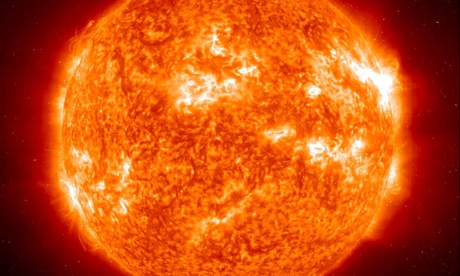 silver bullet for the world’s troubled energy system and climate change,
a zero-carbon, non-polluting energy source that uses elements mined from
seawater. The technology recreates the fusion reaction that occurs in
stars, where hydrogen nuclei bond together to create helium.
silver bullet for the world’s troubled energy system and climate change,
a zero-carbon, non-polluting energy source that uses elements mined from
seawater. The technology recreates the fusion reaction that occurs in
stars, where hydrogen nuclei bond together to create helium. .jpg)
.jpg) (handy??) feature since XP, if you installed an add-on program). MS say
“Multiple Desktops are an easy way to reduce desktop clutter, especially
on notebook screens. For example, you can work on one desktop to write a
report, flip to another desktop to check email, and then jump to a third
for browsing the Internet and viewing photos”. Some people find this
useful, personally, I don’t.
(handy??) feature since XP, if you installed an add-on program). MS say
“Multiple Desktops are an easy way to reduce desktop clutter, especially
on notebook screens. For example, you can work on one desktop to write a
report, flip to another desktop to check email, and then jump to a third
for browsing the Internet and viewing photos”. Some people find this
useful, personally, I don’t.


 that
there is still a key place for the utility in the future energy picture.
“We are absolutely not a big fan of ‘let’s take everybody off-grid’. I
would actually say, that’s completely insane,” he said. “We don’t want
to take everybody off grid. What we do want to do is to provide the
consumer the ability to manage and create their own energy; to do it in
an affordable way, to do it very simply.
that
there is still a key place for the utility in the future energy picture.
“We are absolutely not a big fan of ‘let’s take everybody off-grid’. I
would actually say, that’s completely insane,” he said. “We don’t want
to take everybody off grid. What we do want to do is to provide the
consumer the ability to manage and create their own energy; to do it in
an affordable way, to do it very simply. with other devices, too, such as an electric vehicle. And while there’s
no mention of the cost of the units as yet, including access to the
Enphase Energy Management System, Nahi says the price will be very
competitive.
with other devices, too, such as an electric vehicle. And while there’s
no mention of the cost of the units as yet, including access to the
Enphase Energy Management System, Nahi says the price will be very
competitive.