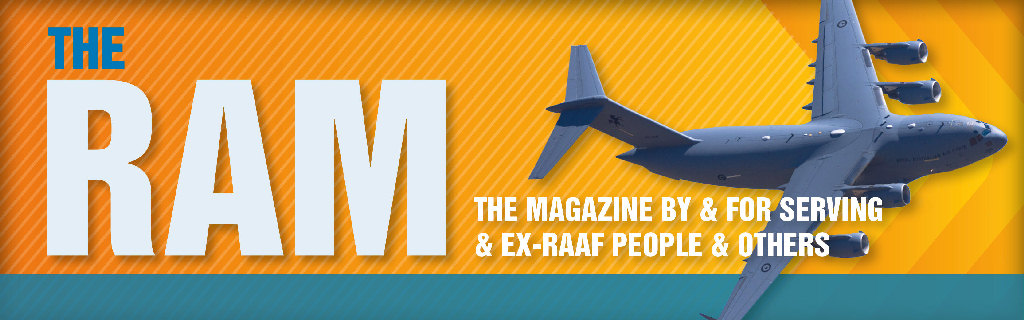
|
Vol 72 |
Page 15 |
Privacy Policy | Editorial Policy | Profit Policy | Join the Association | List of Members | Contact us | Index | Links
Back Go to page: 1 2 3 4 5 6 7 8 9 10 11 12 13 14 15 16 17 18 19 20 Forward
Contents.
How to use MS Outlook Online's File View.
Adobe Flash is Dead: Here’s what that means.
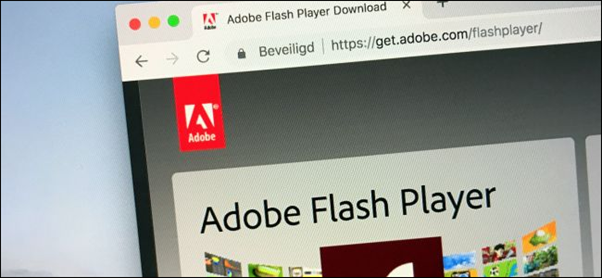
Support for Adobe Flash officially ended on December 31, 2020, effectively killing off the platform. The now-discontinued web plugin will be remembered for its golden era of animated internet memes and the endless security problems that eventually led to its demise.
Let’s take a look back at Flash, what’s next, and how to enjoy the old content in 2021 and beyond.
Flash is going away forever.
Flash is no longer available to download since December 31, 2020 and Adobe starts blocking Flash content from running altogether on January 12, 2021. The company recommends that you uninstall Flash entirely as a matter of security. There will be no more updates to Flash, nor will you be able to download old versions directly from Adobe.
This also means that versions of Flash bundled with browsers like Google Chrome will be retired. The change is unlikely to affect your daily browsing habits since the vast majority of websites have stopped using Flash in favour of modern browser technologies.
You should avoid installing any older versions of Flash Player on security grounds. If you still want to access Flash content, there are options, but none of them are officially supported by Adobe.
The History of Adobe Flash (1996-2020)
In 1996, a company called Macromedia acquired a vector-based web animation tool called FutureSplash which was originally released by FutureWave Software in 1993. The technology was already in use by companies like Microsoft and Disney Online to display animated content in a web browser.
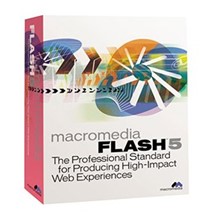
Macromedia rebranded the tool as Macromedia Flash 1.0 and released it alongside a counterpart browser plugin called Macromedia Flash Player. By the mid-2000s, Flash had taken off in a big way, spurred on by the popularity of browser games, animations, and interactive tools that relied on it. Flash was able to rise to prominence thanks to the simplicity of installing a small plugin that was compatible with most browsers. Since Flash used vector-based graphics, file sizes for the resulting animations were tiny. This was important at a time when many people were using dial-up internet with slow download speeds.
Vector graphics are essentially text-based instructions. They scale infinitely since they have no defined size, unlike raster graphics which have much larger file sizes and will pixellate when stretched. Flash enabled creators, marketers, and anyone with an eye for new media to create games, animations, banner adverts, interactive menus. It was even used to make entire websites that looked great for the time, were fast to load, and responsive to use.
Macromedia.
Macromedia added more bells and whistles to Flash over time. In 2000, Flash 5 was released with ActionScript, a rudimentary scripting language that closely mimics JavaScript. In 2005, Macromedia was acquired by Adobe Systems (the same company that turned down an offer to buy FutureSplash in 1995). Adobe took Flash under its wing and developed many more features in the years to come. Flash gave life to some of the internet’s most beloved websites, cartoons, games, and more. Websites like Newgrounds sprung up as a hub for all things Flash. Comedy web series like Homestar Runner, stickman animations like Xiao Xiao, and rudimentary yet addictive games like Pandemic all flourished on the platform.
But Flash also played a huge part in the adoption of streaming video. The FLV container made it possible to display video in virtually any web browser provided you had Flash player installed. At one point in time, Flash was even required to use websites like YouTube, Vimeo, Google Video, and more. The earliest on-demand video services like Hulu and BBC iPlayer all required Flash in the early 2000s.
But web standards don’t stay still forever. While Flash was instrumental in making the web a more vibrant place in the early days, cracks soon started to show. Before long, it was clear that the internet would soon outgrow the need for Flash and browser plugins altogether.
The Problems with Flash.
Flash powered a large portion of the web at the height of its popularity, which put a lot of responsibility on Adobe. Since flash was a web plugin, it was maintained and updated by a single entity. As Flash grew in popularity, it increasingly became a target for hackers. It didn’t take long for Flash to join other browser plugins like ActiveX and Java in being labelled a security risk. Try as it could, Adobe couldn’t fix Flash, so in 2017, the company decided to cease development and kill Flash entirely by the end of 2020. Adobe didn’t take any chances either: Flash content is barred from running in the final version.
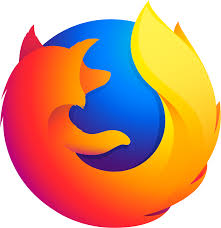
Flash was able to grow because it filled a gap. Rich web content that involved animations, video, sound, and interactivity wasn’t possible using browsers that barely complied with early web standards. It took the rise of browsers like Mozilla Firefox to place greater emphasis on new web technologies that would eventually be able to replace Flash.
In 2007 Apple released the iPhone and made the historic decision to not support Flash on the platform. At the time, Flash was still very popular, so this move had a disruptive effect on the web, but the writing was on the wall. Flash was no longer necessary when browser technologies and dedicated native mobile apps would do the job instead. Apple’s decision and the subsequent popularity of the iPhone helped bring about the decline of Flash as developers sought to make the web accessible to all devices in an increasingly mobile world.
By 2012, Flash was widely regarded as a security risk. This prompted Google’s decision to bundle Flash with Chrome to create a sandbox. This effectively put flash content in its own safe space, isolating it from the rest of the system. As time went on, internet speeds and browser standards advanced to a stage where Flash was no longer required.
Life After Flash.
By 2020, the web had already adjusted to a new normal that didn’t rely on proprietary browser technologies. For the tech-savvy, this had been the case for years. Websites such as How-To Geek have urged you to delete plugins like Flash as far back as 2015. This was possible thanks to the rise of browser technologies that effectively render Flash obsolete. Websites designed entirely in Flash have been replaced with—wait for it— websites. The HTML of today is responsive and scales with your screen size and device capabilities. Flash would scale in a linear sense, like any vector graphics tool, but it was nowhere near as sophisticated as what is capable with today’s browsers.
In 2009, the <video> tag made its appearance as part of the HTML5 rollout. These allowed websites like YouTube to serve video to any modern browser that complied with the HTML5 standard. Faster internet speeds also allowed for higher quality video.
HTML5’s canvas element allows browsers to draw and animate graphics using JavaScript. These tools can be used to create games, highly interactive websites, and animations. Throw in WebGL and you can now draw 3D shapes and models to be displayed in a browser too. Developers have used modern web technologies to create sophisticated software that runs in a browser, from services like Netflix to emulators like DOSBox. The use of JavaScript and CSS has both simplified web design and made it possible to bring elaborate and responsive designs to life. Where Flash had ActionScript, the modern web has JavaScript.
Even vector graphics, one of the original reasons for the success of Flash, have a modern equivalent in the SVG (scalable vector graphics) format. The use of SVG files makes it possible to create websites and apps that look pixel-perfect on a smartphone or a large TV.
Accessing Flash content in 2021 and beyond.
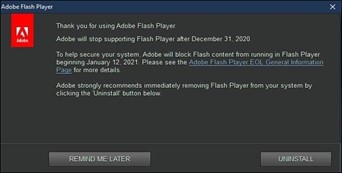
Since so much online nostalgia is trapped in a Flash container, if you’re that way inclined, there are a few projects that will allow you to continue to enjoy Flash content even after Adobe has pulled the plug. The first of these is BlueMaxima’s Flashpoint, a web game preservation project that supports Flash, Shockwave, Java, Unity Web Player, Silverlight, ActiveX, and HTML5.
It’s available in two flavours: a 500MB “Infinity” player that downloads games on the fly, and a giant 500GB+ archive that works offline.
If you’ve got Flash installed on your computer, it’s time to unload it, here’s how:
-
Run the uninstaller.
-
Verify that uninstallation is complete.
A man returns home a day early from a business trip. It's after midnight. While en-route home, he asks the cabby if he would be a witness, because the man suspects his wife is having an affair and he wants to catch her in the act. For $100, the cabby agrees. Quietly arriving home, the husband and cabby tip toe into the bedroom. The husband switches on the lights and yanks the blanket back. There is his wife, naked as a jay bird, with a man, totally nude also. The husband puts a gun to the naked man's head. The wife shouts, "Don't do it! I lied when I told you I inherited money".
"HE paid for the Porsche I gave you". "HE paid for your new 25 ft. Ranger Fishing Boat.." "HE paid for your Football season tickets.." "HE paid for our house at the lake." "HE paid for your Golf Trip to St Andrews and your new 4 x 4." "HE paid for our country club membership and he even pays the monthly dues." "And because of HIM, I can put an extra $2,000 in our cheque account each month."
Shaking his head from side-to-side, the husband lowers the gun. He looks over at the cabby and says, 'What would you do'? The cabby replies, 'I'd cover him with that blanket before he catches a cold."
How to use Microsoft Outlook Online’s File View
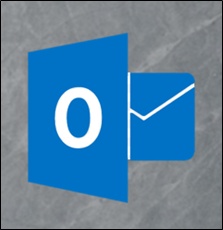
There are two versions of Outlook, one comes bundled with Microsoft’s Office, the other is a freeby, much the same as Gmail, Outlook, Bigpond etc. The freeby is called Outlook Online, and if you want it, it’s available HERE.
This article is about the freeby version – Outlook Online.
Searching through emails for attachments can be time-consuming and annoying. Thankfully, Microsoft has a “File” view in Outlook Online that makes it easy to find any document you’re looking for. Here’s how it works.
Microsoft Outlook has traditionally been an amalgam of email, calendar, people, and tasks, but that leaves out a key component: data. If you use the Outlook desktop client, (the version that comes with Office) then you have powerful search options to plug that gap. When it comes to attachments, there’s a dedicated “Has Attachments” option in the “Search” tab (below) specifically for files that you’ve sent or received.
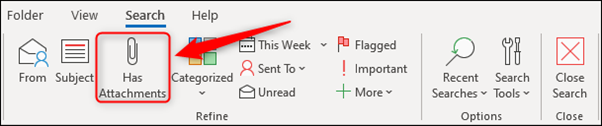
|
Outlook Online doesn’t have the above ribbon, but you can still search for attachments by clicking the arrow in the “Search” box and switching on the “Attachments” checkbox.
Microsoft has gone one step further in Outlook Online and introduced a dedicated file view for Microsoft 365/Office 365 subscribers and Outlook Live accounts. |
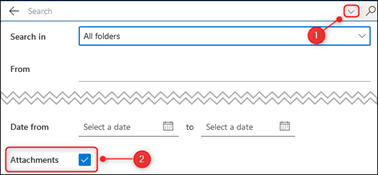 |
|
|
|
||
|
You can access this view by clicking the “Files” icon in the bottom-left corner of Outlook. By default, it will be between the “People” and “To-Do” icons. |
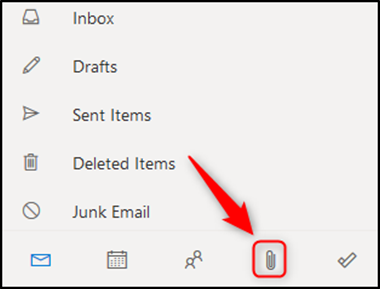 |
|
|
|
||
|
If you can’t see it, but you have a three-dot icon instead, click the three-dot icon and then the “Files” option from the menu that pops up. |
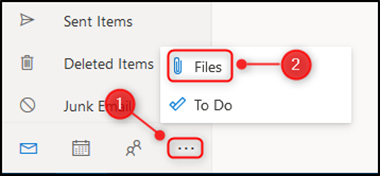 |
|
|
|
||
|
The default view will show you all files, with an icon showing you the file type, the subject, the sender, the date received or sent, and the folder in which the email with the attachment is kept. |
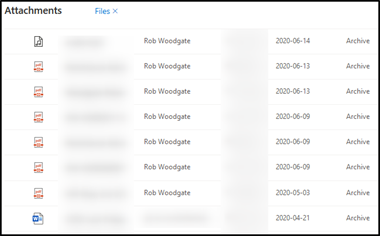 |
|
|
|
||
|
In a slightly odd twist, image files are not displayed in this default view. To show those, you can either click “Files x” to show all files including images or click the “Photos” option in the sidebar to show only images. |
 |
|
|
|
||
|
By default, the files are shown in a list view, but you can click “View” and change to “Tiles View” to show the files as thumbnails instead. |
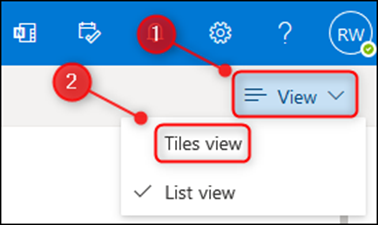 |
|
|
|
||
|
This is where the “Photos” option comes into its own, as it’s much easier to find the image you’re looking for. |
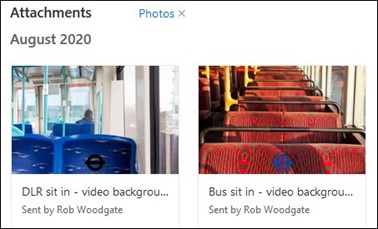 |
|
|
|
||
|
To open an attachment, double-click it in the Attachments list, and it will open a panel previewing the attachment and the mail that it was attached to. |
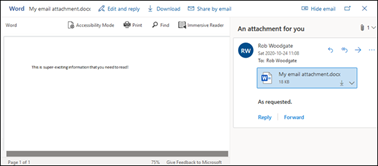 |
|
|
From here you can download the file and perform various other actions depending on what file type it is, as well as perform the standard actions you would normally be able to do with the email, such as Reply, Forward, and so on.
|
||
|
If you just need to find an attachment and download or print it, you can skip this step and download or print it straight from the list. Click the three-dot menu icon next to the file name and choose the appropriate action from the menu. |
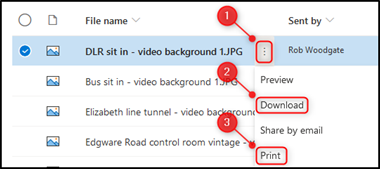 |
|
|
Alternatively, select the item by clicking the circle to the left of it and the same options appear on the toolbar.
|
||
|
This is ideal for downloading multiple files at once, as you can select as many files as you like using this method. |
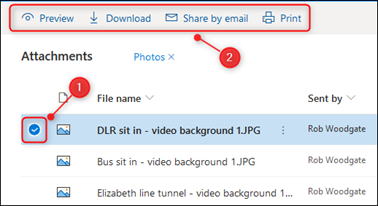 |
|
|
|
||
|
When you’re done with your files and you want to return to your emails, click on the “Mail” icon in the bottom left of Outlook. |
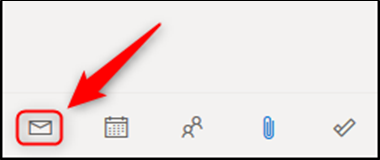 |
|
|
|
||
|
The File view is a good addition to Microsoft Outlook Online. It’s easy to use, quick, and lets you manage your attachments in a user-friendly way that is definitely more refined than just picking through search results. |
||

Back Go to page: 1 2 3 4 5 6 7 8 9 10 11 12 13 14 15 16 17 18 19 20 Forward