|
Radschool Association Magazine - Vol 41 Page 4 |
|||||||||
|
Privacy Policy | Editorial Policy | Profit Policy | Join the Association | List of Members | Contact us | Index | Links |
|||||||||
|
Computers and stuff
Sam Houliston. |
|||||||||
|
Back Go to page: 1 2 3 4 5 6 7 8 9 10 11 12 13 14 15 16 17 18 19 20 Forward |
|||||||||
|
|
|||||||||
|
Win8 is offered to all.
Windows 8 and Windows RT will hit the
market on the 26th Oct. In the days of CD and DVD
installations, that date was something of a misnomer — it could take
days or weeks for retail stores to keep up with the initial demand. But
with online installation, Oct. 26 could truly be the day Microsoft opens
the floodgates (assuming its servers can keep up with demand).
Microsoft isn't taking any chances with the Win8 launch, from a price perspective. As we told you last issue they have confirmed a special promotion where, from the 26th Oct until the end of January 2013, many Windows users will be able to buy the Win8 Pro upgrade for US$40 – very cheap by historical standards. Windows 7 Pro still sells for $399 – so Win 8 is cheap!! Strangely though, Microsoft doesn’t include Media Centre in Win 8 but if you buy Win 8 during the promotion you get it.
There will be 3 different versions of the new operating system, Windows 8 basic, Windows 8 Pro and Windows 8 Pro with Media Centre.
Hard to believe, but those are all the choices for Intel and AMD based PCs. Short and sweet. There might be a rare instance where someone gets Windows 8 Pro and wants to pay for the Pro Pack with Windows Media Center, but I don't see that happening very often — simply because of the way Microsoft has structured the upgrades.
All these changes are a tremendous improvement over previous Windows releases.
|
|||||||||
|
Keeping up with the new hardware.
Microsoft will undoubtedly sell millions of copies of Win8 when it opens the gates for online, public distribution but in the short term it is thought it's not going to take the general Windows populace by storm. Many Windows users are still getting comfortable with Windows 7 and they'll be put off by yet another upgrade until they get new, touch-screen computers. Business too will not be rushing out to get the new system – most are still running XP and quite happily too.
So it’s more likely that it’s the hardware side where things could actually get interesting, maybe even exciting. According to a Maximum PC article, Intel has announced that, at about the time Windows 8 is widely available, there will be 140 new Ultrabooks offered by various manufacturers, all based on Intel's new Ivy Bridge chip. More than 40 of those new models will be touch-sensitive.
Of more interest, especially given the success of the iPad, is the potential of ARM-based tablets/convertibles and Windows RT. At the moment Microsoft are playing their cards pretty close to their chest and we know almost nothing about this class of hardware and software. The Microsoft Surface Windows RT tablets are promised for sale soon, and possibly you can get one on the 26th Oct – possibly.
Windows RT tablets will at least run a special version of Office 2013 and it is thought it will run on something that looks a little like the Windows 7 desktop. But so what? So what? You can run the full Office suite today on your iPad with OnLive Desktop.
It is also thought that File Explorer (the new name for Windows Explorer – possibly the most useful utility offered by Microsoft), at least some of the Control Panel and possibly Internet Explorer 10 will live there. That last item seems a bit prophetic right now; the European Union has launched an investigation into how and why Microsoft dropped the browser opt-in screen from Windows 7 SP1 (in violation of MS's agreement with the EU) and what Microsoft intends to do with Windows 8. Microsoft could get jabbed for billions of dollars in fines for its transgressions and might even be forced to put some sort of browser choice in Windows RT.
However, what a lot of pundits reckon is that what Microsoft really wants to do with Windows 8 isn't to get you to switch from Windows 7 or XP, it's to get you to use Windows 8 and Metro on your tablets and smartphones. Good luck with that Microsoft. People are buying iPads like crazy; people are already drooling over the forthcoming iPad 3 and after several false starts Android tablets are finally getting off the ground. Microsoft isn't even in the race yet and they're falling farther behind by the day.
Worse still, according to a very recent tablet report, tablet use has begun its crossover from the consumer world into the workplace. The most common business uses of tablets are email/calendar management, note taking, and presentations, with 77% reporting email as a common workplace use.
Do you really think that Microsoft’s offering, including limited versions of Office applications on Windows 8 "Lite" ARM powered tablets will really make a difference? Don’t bet the house on it.
At the end of the day, we can’t see Windows 8 being a hit and perhaps we are about to see a behemoth slip and gradually slide away.
|
|||||||||
|
We wonder!! |
|||||||||
|
|
|||||||||
|
|
|||||||||
|
Definitions:
Coffee: n. the person upon whom one coughs.
|
|||||||||
|
|
|||||||||
|
Excel Bug.
Recently we were trying to do some work in Excel which involved entering rows of names in 3 columns, surname, first name and then mustering, the mustering word included a link to another place. After all the rows were entered, we tried to sort them into alphabetical order, starting with the surname, then the first name, then the mustering. This worked fine except the links that were associated with the musterings were not sorted. The mustering word was, but the link was left in its original cell, so that it was now associated with another mustering. As an example, the table below is what it looked like after we finished entering everything:
|
|||||||||
|
|||||||||
|
We then ran the sort and the table looked like this: |
|||||||||
|
|
|||||||||
|
|||||||||
|
Everything sorted as we requested, but when we clicked on the Elec Fitter link associated with John Brown it took us to the Inst Fitter link which was in that cell prior to sorting.
W
However, there is a way. Bob suggested
we download LibreOffice, which is a free suite of programs that runs
just like MS-Office, and which will open and save MS-Office documents,
it’s really a generic version of Office that you can get for free. We
did that, loaded the excel file into the LibreOffice Spreadheet program,
ran the sort and bingo, it all worked.
So, we’re not using Excel any more, LibreOffice is for us – if you want a copy, you can down load it free HERE. It’s actually very good and there’s a version for Windows, Apple or Linux.
|
|||||||||
|
Esplanade: v. to attempt an explanation while drunk.
|
|||||||||
|
Is Computer hardware dead? How-to Geek
Recently
*Jay Goldberg is a financial analyst with an investment bank. He has been working with tech companies for ten years. Prior to that he lived and worked in China for almost 10 years.
|
|||||||||
|
testicle: n. a humorous question on an exam.
|
|||||||||
|
Recovering files.
When you a delete a file, it isn’t really erased – it continues existing on your hard drive, even after you empty it from the Recycle Bin. This allows you (and other people) to recover files you’ve deleted. If you’re not careful, this will also allow other people to recover your confidential files, even if you think you’ve deleted them. This is a particularly important concern when you’re disposing of a computer or hard drive.
So, what happens when you delete a file?
Windows (and other operating systems) keep track of where files are on a mechanical hard drive through “pointers.” Each file and folder on your hard disk has a pointer that tells Windows where the file’s data begins and ends. When you delete a file, Windows removes the pointer and marks the sectors containing the file’s data as available. From the file system’s point of view, the file is no longer present on your hard drive and the sectors containing its data are considered free space.
However, until Windows actually writes new data over the sectors containing the contents of the file, the file is still recoverable. A file recovery program can scan a hard drive for these deleted files and restore them. If the file has been partially overwritten, the file recovery program can only recover part of the data.
If you’re wondering why your computer doesn’t just erase files when you delete them, it’s actually pretty simple. Deleting a file’s pointer and marking its space as available is an extremely fast operation. In contrast, actually erasing a file by overwriting its data takes significantly longer. For example, if you want to delete a 10 GB file, by just deleting the pointers will take up only a few milli-seconds of your computer’s time, but to actually erase the file’s contents could take several minutes, the same amount of time as it would take to write a 10 GB file to the disk.
To increase performance and save time, Windows and other operating systems don’t erase a file’s contents when it’s deleted from a mechanical hard drive. If you want to erase a file’s contents when it’s deleted, you would have to use a “file-shredding” tool, (see HERE).
Solid-State Drives (SSDs), which are becoming more common, work
differently. When yo
If you’ve accidentally deleted a file and need to get it back, there are some things you should bear in mind: |
|||||||||
|
|
|||||||||
|
|||||||||
|
If you get an email telling you that you can catch swine 'flu from tins of ham, delete it. It's spam. |
|||||||||
|
|
|||||||||
|
Windows doesn’t include a
built-in tool that scans your hard drive for deleted files, but there
If you have confidential, private data on your computer, such as financial documents and other sensitive pieces of information, you may be worried that someone could recover your deleted files. If you’re selling or otherwise disposing of a computer or hard drive, you should exercise caution. You can use a utility that automatically wipes your hard drive’s free space – by writing other data over the free space on your hard drive, all deleted files will be erased. For example, CCleaner’s integrated Drive Wiper tool can do this.
To make sure that a single file can’t be recovered, you can use a “file-shredding” application such as Eraser to delete it. When a file is shredded or erased, not only is it deleted, but its data is overwritten entirely, preventing other people from recovering it. However, this may not always protect you – if you made a copy of the file and deleted the original at some point, another deleted copy of the file may still be lurking around your hard disk.
This process takes longer than deleting a file normally, so it’s a bad idea to delete every file this way — it’s only necessary for confidential ones.
|
|||||||||
|
|
|||||||||
|
|
|||||||||
|
Solid State Drives (SSDs) are the lighting fast new kid on the hard drive block, but are they what you want??
|
|||||||||
|
The last few years have seen a marked increase in the availability of SSDs and a decrease in price (although it certainly may not feel that way when comparing prices between SSDs and traditional HDDs). But, exactly what is an SSD?
Solid State Drives are actually fairly old technology. They have been around for decades in various forms, the earliest were RAM-based and were so cost prohibitive as to only make appearances in ultra high-end and super computers. In the 1990s Flash-based SSDs made an appearance but were again still far too expensive for the consumer market and made hardly a blip outside of specialized computing circles. Throughout the 2000s the price of flash memory continued to fall and by the end of the decade consumer Solid State Drives were making inroads in the personal computer market.
So what exactly is a Solid State Drive? First let’s highlight what a traditional Hard Disk Drive (HDD) is. A HDD is, at its most simple, a set of metal platters coated with a ferromagnetic material that spin on a spindle (much like a record spins on a turn table). The surface of the magnetic platters is written to by a little tiny mechanical arm (the actuator arm) with a very fine tip (the head). Data is stored by changing the polarity of the magnetic bits on the surface of the platters. It’s, of course, quite a bit more complicated than that but suffice to say that the analogy of an automatic record player arm seeking out a track on a record is not all that different from the actuator arm and head of a HDD seeking out data. When you want to write or read data from a magnetic HDD the platters spin, the head seeks, and the data is located. It’s as much a mechanical process as it is a digital one.
Solid State Drives, by contrast, have no moving parts. Although the scale is different and the size of the storage significantly larger, a Solid State Drive shares so much more in common with a simple portable flash drive than it does with a mechanical HDD (and certainly far more than it ever would with a record player!) The vast majority of the Solid State Drives on the market are of the NAND variety, a type of non-volatile memory that doesn’t require electricity to maintain data storage capacity (unlike the RAM in your computer which loses its stored data as soon as the power goes off). NAND memory also provides a significant increase in speed over mechanical hard drives as the time wasted spinning up and seeking is removed from the equation.
|
|||||||||
Comparing Solid State Drives to Traditional Hard Drives. |
|||||||||
|
|
|||||||||
|
It’s all well and good to have a handle on what Solid State Drives are but it’s even more helpful to compare them to the traditional hard drives you’ve been using for years now. Let’s look at a few key differences in a point-by-point comparison.
Spin-up Time: SSDs have no spin up time; the drive has no moving parts. HDDs have varying spin up times (usually a few seconds); when you hear a click-whirrrrrr for a moment or two when booting your computer or accessing an infrequently used drive you’re hearing the hard drive spin up.
Data Access Time and Latency: SSDs are lighting fast and generally seek on an order of 80-100 times faster than HDDs; by skipping the mechanical spin and seek routine they can access data almost instantly wherever it is on the disk. HDDs are hampered by the physical movement of the armature and the spinning of the platters.
Noise: SSDs are silent; no moving parts means no noise. HDDs range from pretty-darn-quiet to very-clumsy-click-beetle levels of sound.
Reliability: Individual manufacturing issues aside (bad drives, firmware issues, etc.) SSD drives come out ahead in the physical reliability department. The vast majority of HDD failures are a result of mechanical failure; at some point after X tens of thousands of hours of operation, a mechanical drive will simply wear out. In terms of read/write life, HDDs win (there is no write limit on a magnetic disk, you can change the polarity and indefinite number of times).
Conversely, Solid State Drives have a finite number of write cycles. This limited-write-cycle issue is much trumpeted by people decrying Solid State Drives but the reality is that the average computer user would be hard pressed to hit the ceiling of read-write cycles on a SSD. Intel’s X25-M drive, for example, can handle 20GB of data writing for 5 years without failure. How often do you erase and write 20GB of data to your primary disk on a daily basis?
Additionally, SSD drives have a pretty neat-o feature; when the sectors of the NAND modules reach the end of their write-cycle they become read only. The drive then reads the data from the failed sector and rewrites it a new portion of the disk. Barring a lighting bolt or a catastrophic design flaw, SSD failure looks more like “Oh the old age, why, the aching in my bones!” and not the more dramatic “BOOM! My bearings have seized!” failure that comes with mechanical hard drive failure. You’ll have plenty of time to backup your data and procure a new drive.
Power Consumption: SSD drives consume 30-60% less energy than traditional HDDs. Saving an odd 6 or 10 watts here and there doesn’t seem like a lot but over the course of a year or two on a heavily used machine it adds up – but you wouldn’t change from an HDD to a SSD to save a piddling 6 watts.
Cost: SSD are not cheap. Traditional HDD prices have fallen to roughly 10 cents per GB of data. That’s astonishingly cheap by historical standards. SSDs are much cheaper than they were 10-20 years ago (when they were limited to specialty computer systems) but they’re still quite expensive. Depending on the size and model, expect to pay anywhere between $1.25 - $2.00 per GB (see HERE).
In so far as running your operating system, saving data, and interacting with your computer goes, the only difference you’ll notice as the end user, while running a SSD drive, is the increase in speed. When it comes to taking care of your drive, however, there are a few rules of critical importance.
Don’t defragment your drive. Defragmentation is useless on a SSD and it decreases the lifespan. Defragmentation is a technique that brings the pieces of files closer together and optimizes their placement on the platters of HDDs to decrease the seek time and the wear and tear on the disk. SSDs have no platters and have a nearly instantaneous seek time. All defragging them does is chew up more of your write cycles. By default in Windows 7, defragmentation is disabled for SSDs.
Turn off Indexing Services: If your OS rocks any sort of search-supplementation tool like an Indexing Service (Windows does), turn it off. The read time is so fast on SSDs that you don’t really need to build a file index and the actual process of indexing the drive and writing the index is slow on SSDs.
Your OS should support TRIM. The TRIM command allows your OS to communicate with your SSD drive and tell it which blocks are no longer in use (and are thus clear for wiping). Without the TRIM command taking care of some housekeeping on your SSD the performance will rapidly degrade. Windows 7, Mac OS X 10.6.6+ and Linux Kernel 2.6.33+, support the TRIM command. While registry hacks and supplementary programs exist for modifying earlier OS versions like Windows XP to semi-support the TRIM command there is no native support. Your SSD should be paired with a modern OS for maximum performance. |
|||||||||
|
|
|||||||||
|
|
|||||||||
|
Leave a portion of the disk empty. Check the specs for your drive, most manufacturers recommend keeping 10-20% of the drive empty. This empty space is there to assist the levelling algorithms (they redistribute the data across the NAND modules to minimize the total wear on the drive and ensure a long life and optimum drive performance). Too little space and the levelling algorithms work over time and prematurely wear on the drive. |
|||||||||
|
Store media on a second drive: Until SSDs drop radically in price it makes no sense to store your massive media files on your expensive SSD. You can pick up 1TB traditional HDDs for under $100 now; use a large secondary drive (when possible) for storing your large and static files (such as movies, music collections, and other media files).
Invest in RAM: Compared to the cost of Solid State Disks, RAM is cheap. The more RAM you have the less writes-to-disk you’ll have on your OS disk. You’ll extend the life of your pricey SSD by ensuring your system has adequate RAM installed.
Is a Solid State Drive for me?
If you answered more Yes's than No's and you're not worried about paying a premium to have the speediest disk around, congratulations, an SSD is for you!
|
|||||||||
|
Flatulence: n. emergency vehicle that picks up someone who has been run over by a steamroller. |
|||||||||
|
|
|||||||||
|
Downloading programs.
Download.com has been adding some toolbars and other crapware into applications' installation files, so be careful when you install something from Download.com. You're liable to end up with half a dozen toolbars in your browser and a default search engine you've never heard of. See HERE.
|
|||||||||
|
Forget government data retention, Google has you wired. |
|||||||||
|
If the mandatory data retention proposals currently being urged by Australia's protectors of freedom and democracy aren't scary enough, take a squiz at how the private sector is already tracking your every move. Literally.
The smartphone boom has brought with it a boom in location-based services, providing information that's automatically tailored to where you are right now. Weather and traffic conditions, or the closest available bank ATM or Greek restaurant or dry cleaner or what-ever. Providing these extremely satisfying services means reporting your location to everyone involved, with obvious privacy implications. But the creation and operation of the location services themselves, they're the means by which your smartphone knows where it is, raise their own questions.
While most smartphones have a GPS receiver for satellite-based positioning, it's power-hungry and often turned off. But you can get something that's close enough for most purposes, accurate to a few metres, using Wi-Fi. The smartphone keeps track of which Wi-Fi hot spots it can see, and that's compared with a previously constructed map of Wi-Fi points.
Google
Maps has the best-known such service. As its Street View cars drove
every street taking photographs, it also noted the location and
identifiers of the Wi-Fi networks it encountered, both the so-called SSID us humans use to
identify the wireless networks we want to join, and the unique
MAC address that
individually identifies each Wi-Fi device. In
Google subsequently claimed that recording the communications was an accident and software developed as an experiment had ended up in operational systems. It also claimed it was an accident when it failed to delete all of this data for the UK following an order by the Information Commissioner's Office, even when it certified that they had.
Google isn't the only provider of such a Wi-Fi-based positioning system (WPS). Less well-known companies Skyhook and Navizon already drive the streets compiling their hotspot maps, in the case of Navizon by crowdsourcing the data from end users' smartphones. Both already have coverage in Australia's capitals and regional centres. When Google's Wi-Fi recording was first discovered, communications minister Senator Stephen Conroy launched a 10-minute tirade in Senate estimates. "Google takes the view that they can do anything they want," he said. "It is possible that this has been the largest privacy breach in history across Western democracies."
So
how does Conroy feel about Skyhook and Navizon's mapping work, even
without any recording of the communication itself? "My office has been
in contact with the Privacy
Now "compiling a database", even a "secret" one, isn't evil in and of itself, despite the rhetoric of the tinfoil hat brigade. (Example: this article putting the word "databases" in scare quotes.) We all compile databases, everything from our personal address books to our business' customer account records. Any privacy problems arise when the data is used, potentially in conjunction with other data, not in its mere compilation.
But the number and scale of databases being compiled in this age of "big data" have destroyed the assumptions our privacy laws are based on: the notion that all that matters personally identifiable information (PII) like our name, date of birth, address, phone number and email address.
Computer scientists Arvind Narayanan and Vitaly Shmatikov, of the University of Texas at Austin, have shown that everything and anything can be PII if you have enough of it. After all, there's only so many mid-30s females in postcode 2043 (filled out an opinion survey) who drive a Mazda (looked for a service centre online), play tennis (searched for tennis shoes) and took a holiday in Vietnam (posted photos to Flikr).
And the more you know about someone, the more you can understand them, predict their moves or even influence them.
As just one example, consider that a team from the University of Birmingham figured out how to predict where you'll be in 24 hours within 20 metres using only your smartphone's location records and those of the contacts in its address book.
It all makes the government's plans look positively benign. |
|||||||||
|
Frisbeetarianism: n. the belief that, after death, the soul flies up onto the roof and gets stuck there.
|
|||||||||
|
Back Go to page: 1 2 3 4 5 6 7 8 9 10 11 12 13 14 15 16 17 18 19 20 Forward |



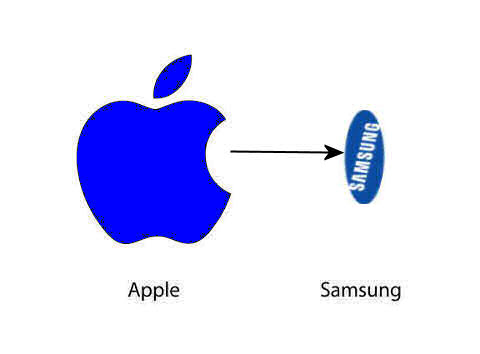
 e thought we had done something wrong,
but try as we might, we couldn’t get it to work, so after wasting many
hours we did the smart thing and contacted our ‘mate’ Bob Webster in the
US for help. At first it stumped him too, but eventually he came back to
us and told us it’s a Microsoft bug and that it can’t be done…see
e thought we had done something wrong,
but try as we might, we couldn’t get it to work, so after wasting many
hours we did the smart thing and contacted our ‘mate’ Bob Webster in the
US for help. At first it stumped him too, but eventually he came back to
us and told us it’s a Microsoft bug and that it can’t be done…see



